How do I generate my validator keys using Wagyu Keygen? (Mainnet & Testnet)
Generate validator keys using Wagyu Keygen.
THIS IS A GUIDE FOR GENERATING VALIDATOR KEYS ON MAINNET AND TESTNET.
This tutorial shows how to stake a validator with Stakehouse using the Wagyu Keygen tool.
To install the tool head over to Wagyu’s website and download the tool depending on the operating system.
Step #1: Download Wagyu Keygen
You can download the app at wagyu.gg. Make sure to choose the right version for your operating system.
Step #2: Choose your network
Once the tool is downloaded, you will be brought to the homepage.

In the top-right corner, select the network for which the keys should be generated.If you are generating keys for Mainnet, click “Mainnet”. If you are downloading keys for Testnet, click “Goerli/Prater”.
Step #3: Save and confirm your recovery phrase
After confirming the network, click on the “Create new recovery phrase” button. Once the below screen appears, click the “Create” button to start the process.
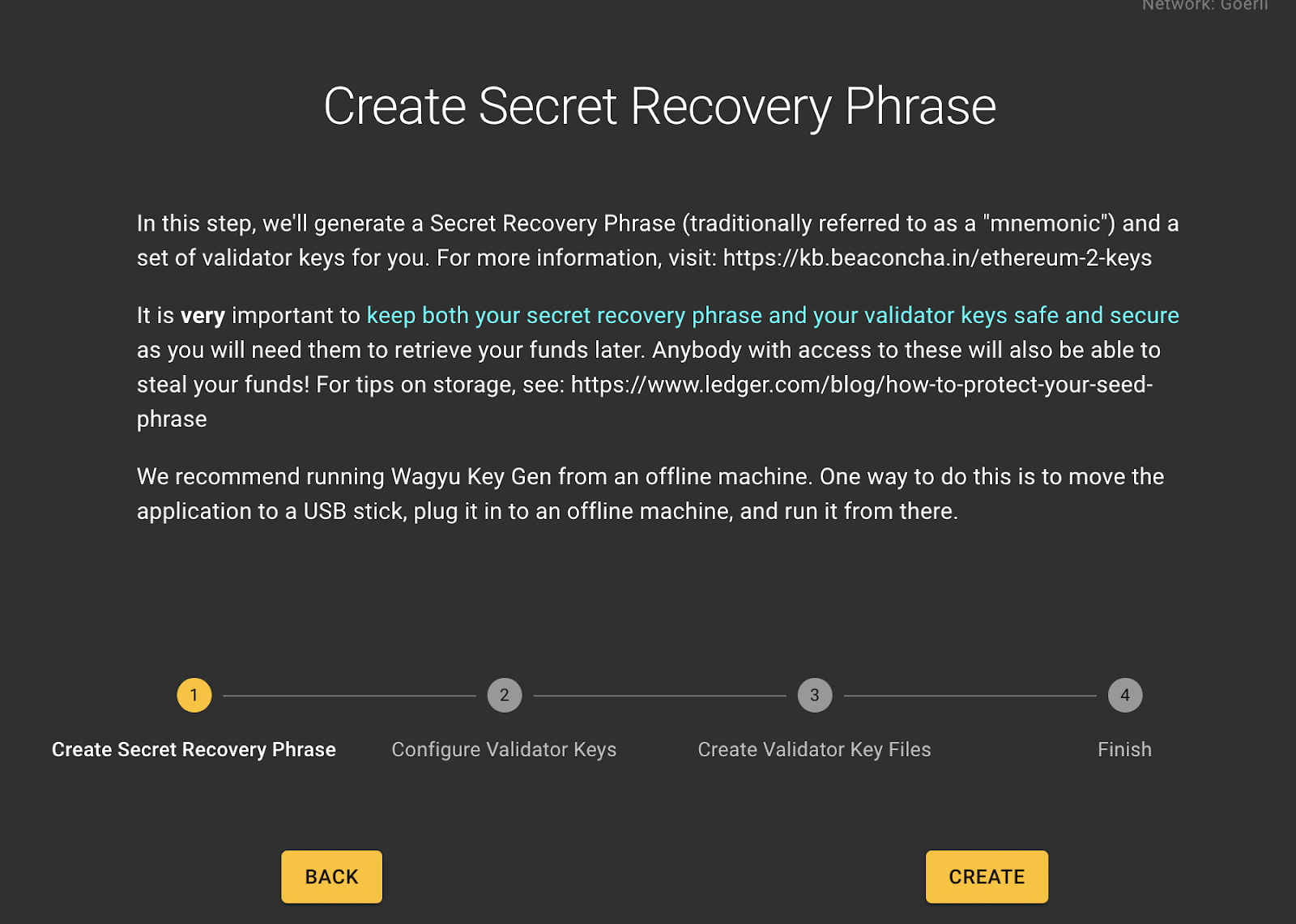
After a few seconds, the tool will generate a mnemonic phrase. Please keep this phrase safe.
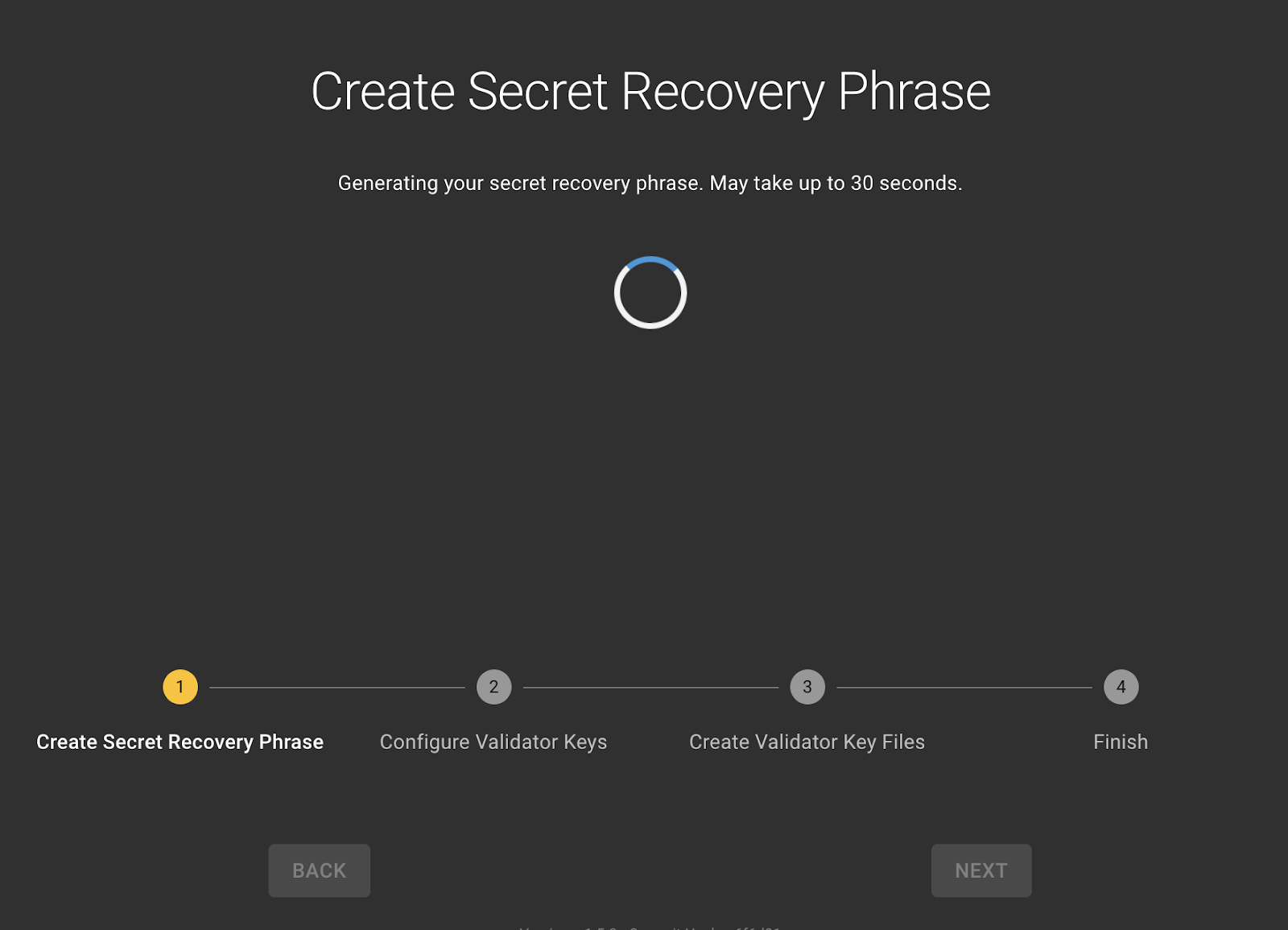
Now, enter the recovery phrase. Click on the “Check” button to continue.
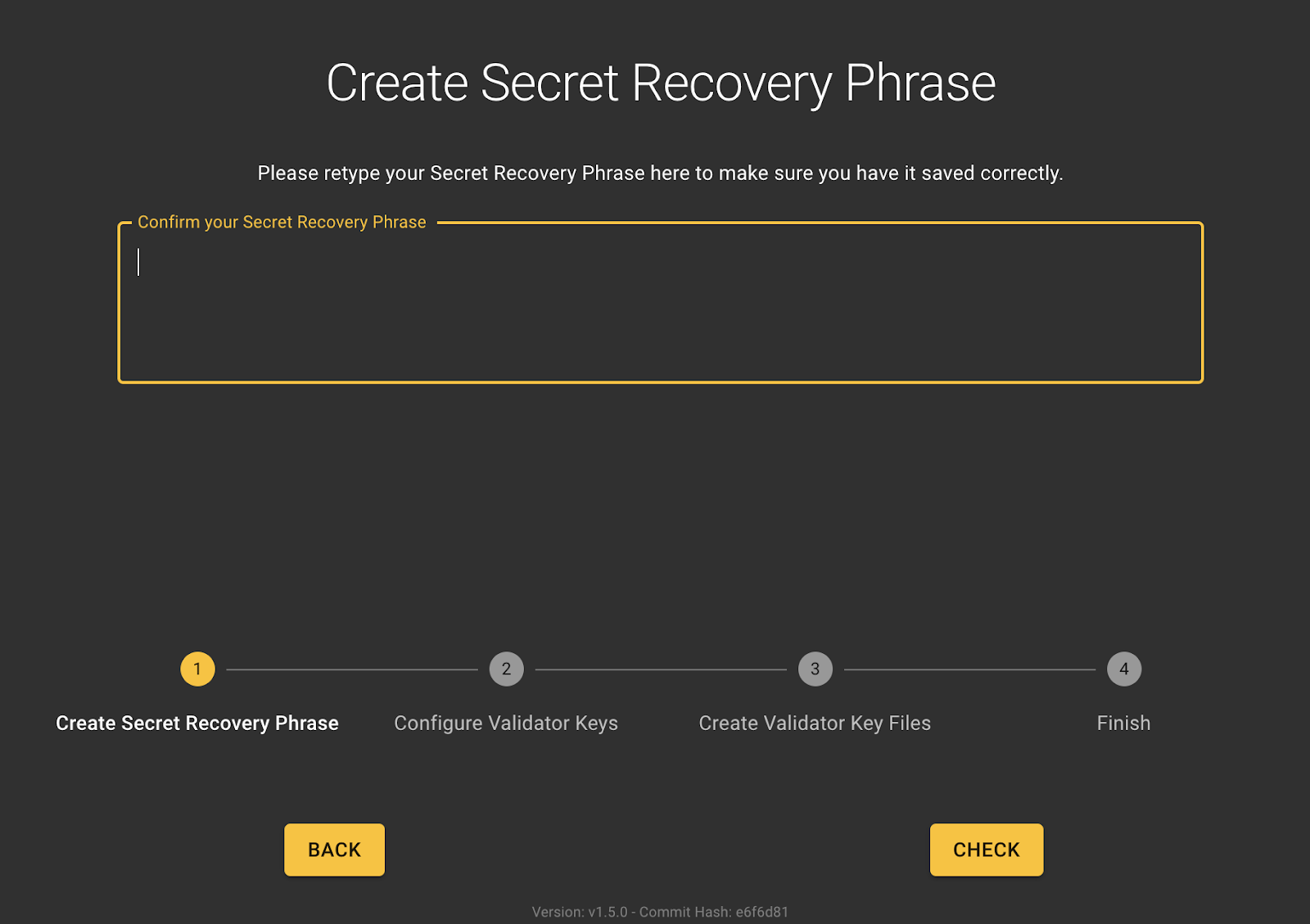
Step #4: Create a password for your keys
Create a password that would protect the Keystore password. It is crucial to keep the password safe.
Step #5: Set the correct account manager address as the Ethereum Withdrawal Address
After entering the password, click on the “Use Advanced Inputs” button and the tool will prompt you to enter your “Ethereum Withdrawal Address”. Since, the staking process happens with the Stakehouse Protocol, head over to Stakehouse Deployment Contract Address and copy the “Account Manager” address (Make sure to choose the address for the correct network).
Mainnet Address: 0xDd6E67942a9566A70446f7400a21240C5f71377C (Please visit here to verify the address and network)
Goerli Testnet Address: 0x952295078a226bf40c8cb076c16e0e7229f77b28
The Account Manager address will be the Ethereum Withdrawal Address for this key.
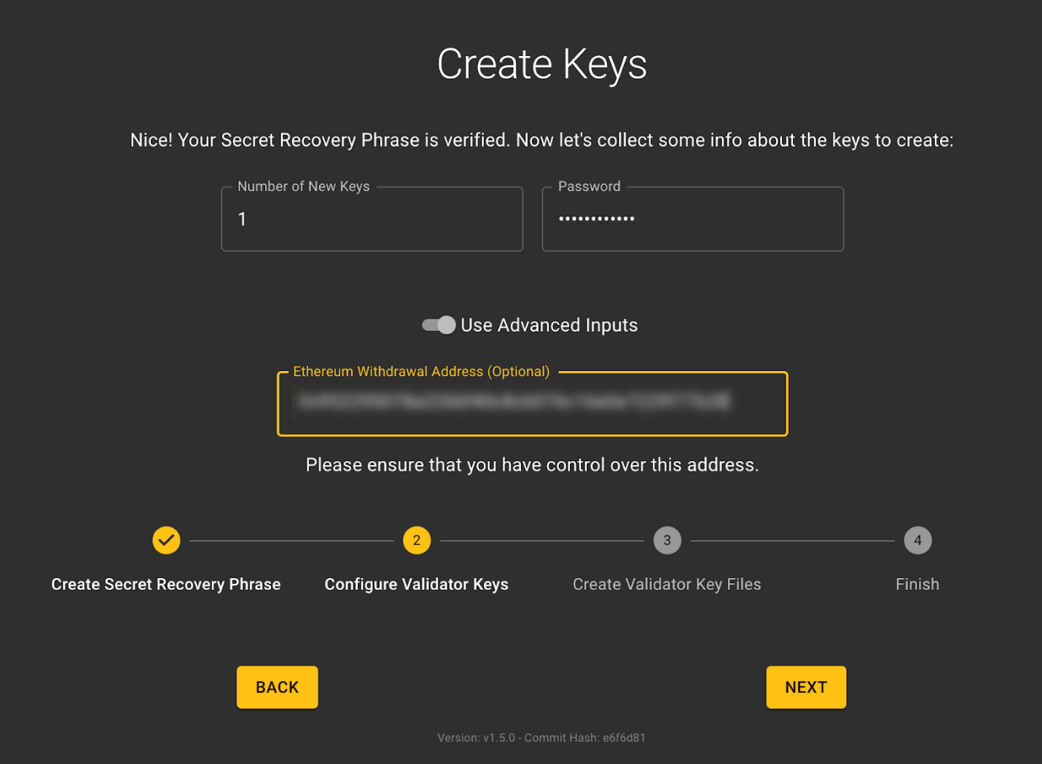
The tool again asks for the Keystore password as confirmation. After entering the password click on “Next” to move to the next screen.
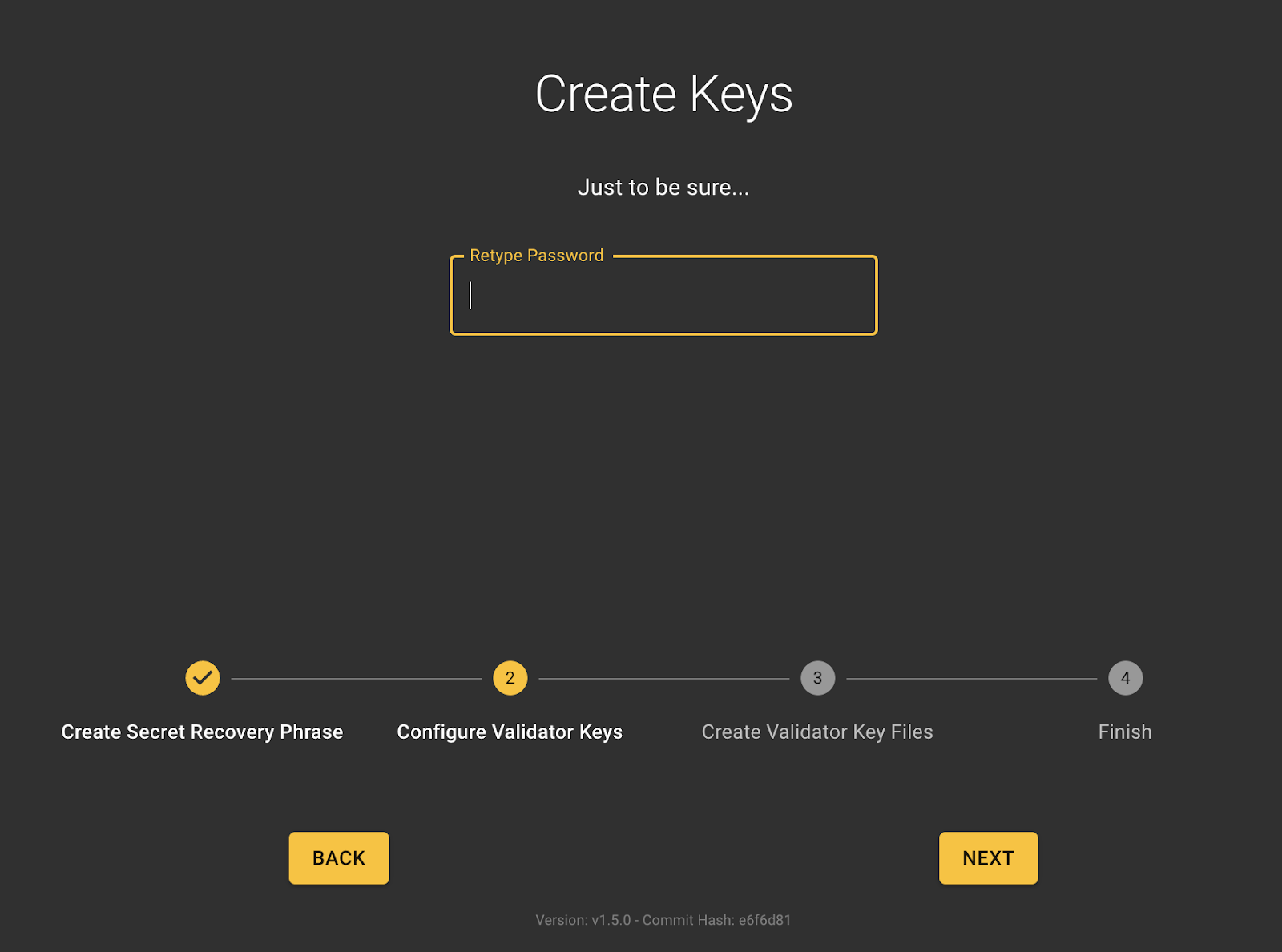
Step #6: Save your key files
Click on the “Browse” button to choose the location for the files. The generated Keystore and deposit_data file will be saved in the chosen location. After selecting the location, click on “Create” to start generating the keys.
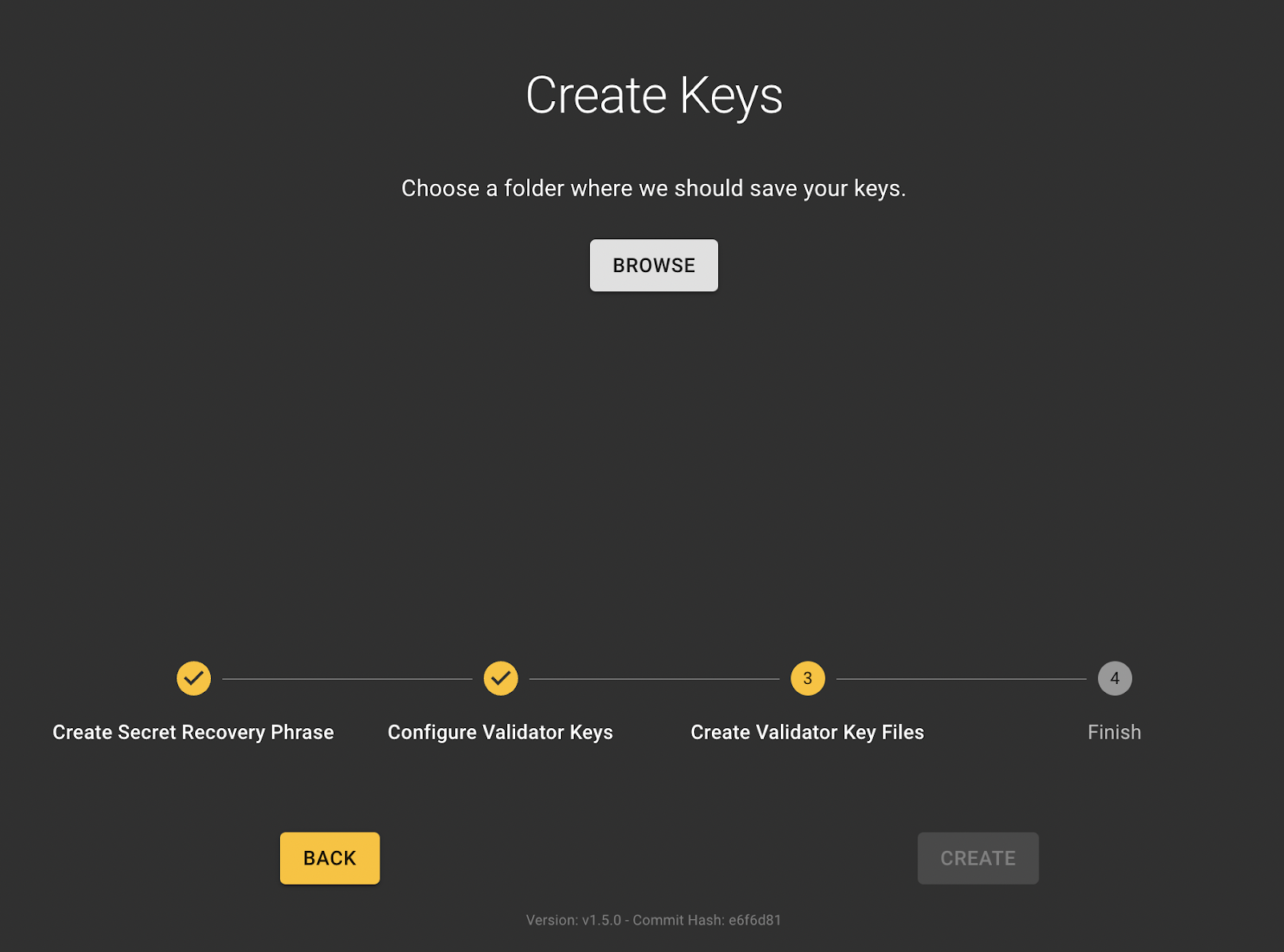
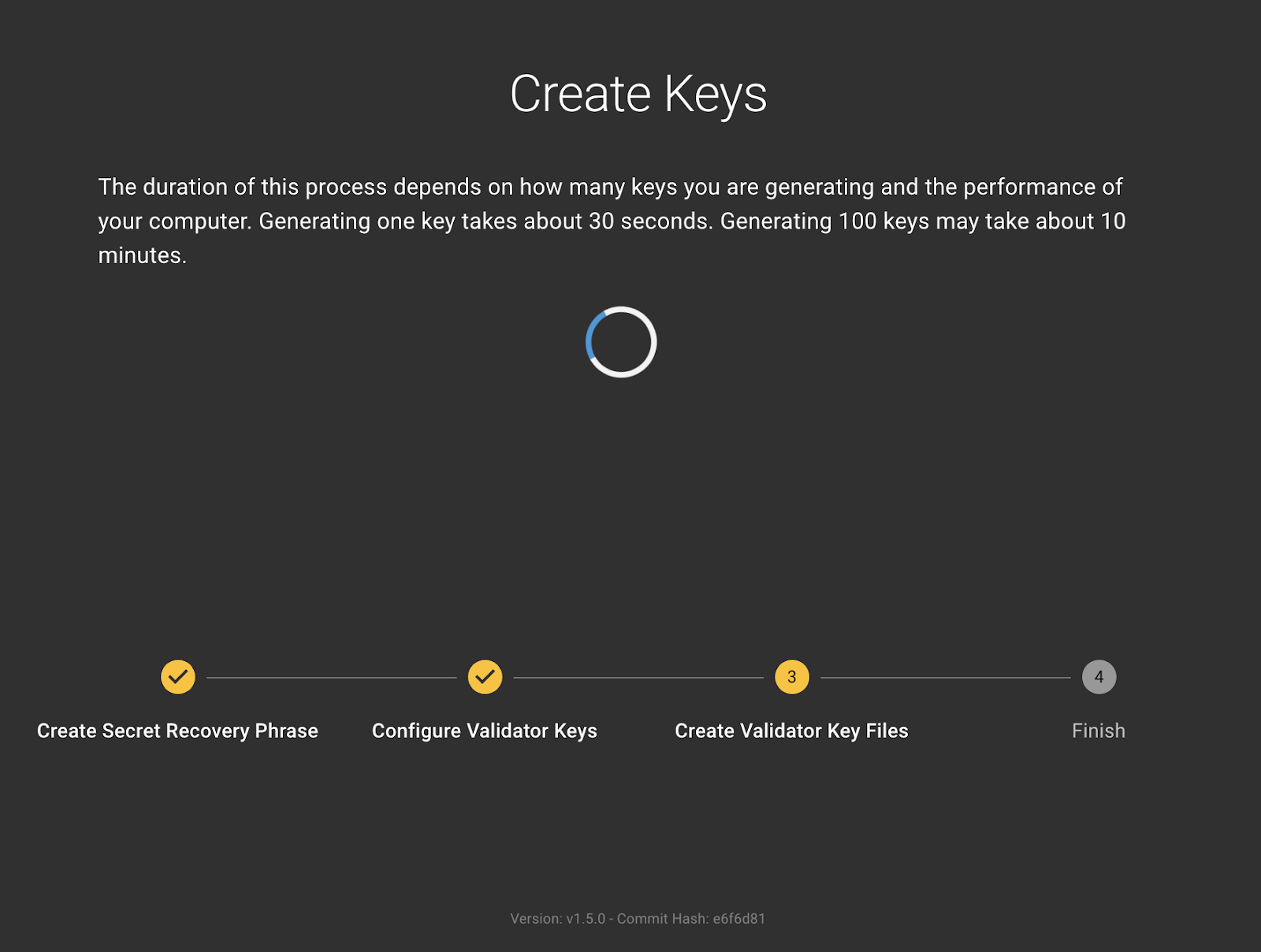
Step #7: Stake your validator
Now that the Keystore file and deposit_data file are generated and saved, you can stake a validator on Stakehouse. You can learn how to do this using our Easy Mode Staking Guide or Expert Mode Staking Guide.
Join the Blockswap Discord for the latest updates, announcements.