How to create an LSD Network [Easy Mode]
The fast and easy no-code way to create an LSD Network.
Overview
Anyone can create an LSD network on Stakehouse. You can set up gatekeeping parameters, commission structures, and share ownership with multiple wallet addresses.
In this guide, we will show you how to create an LSD network using the Gnosis Safe app integration.
Create an LSD Network
Step #1: Navigate to the Gnosis Safe dApp and create/add a Safe
Once you’re on the Gnosis Safe dApp welcome page, choose to either create a new Safe or add an existing Safe.
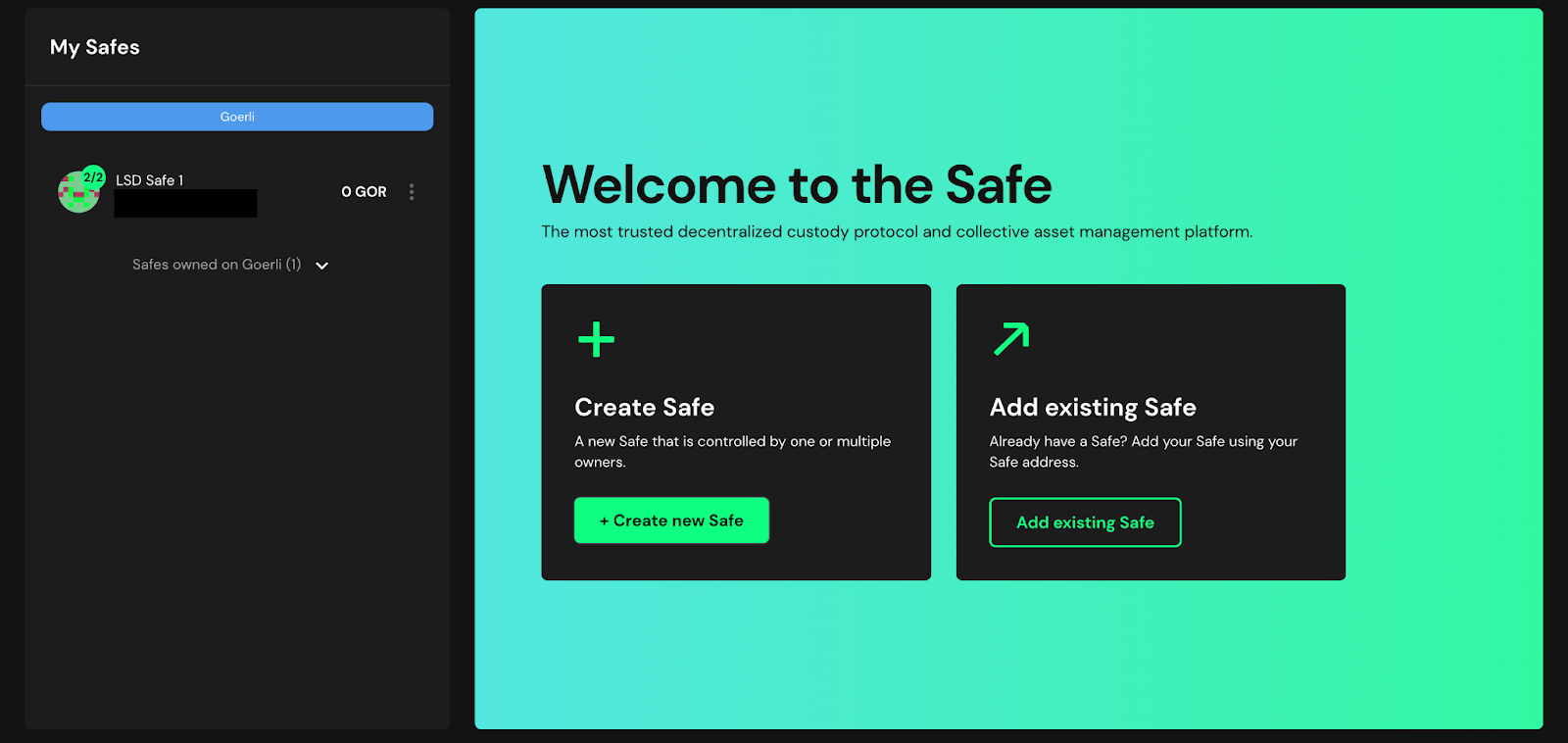 If you choose to create a new Safe, you will be able to name your Safe on the next page.
If you choose to create a new Safe, you will be able to name your Safe on the next page.
NOTE: Make sure you are connected to the right network. You can choose your desired network in the dropdown menu on the right side of the Safe name input box (Choose “Ethereum” for Mainnet or “Goerli” for Testnet).
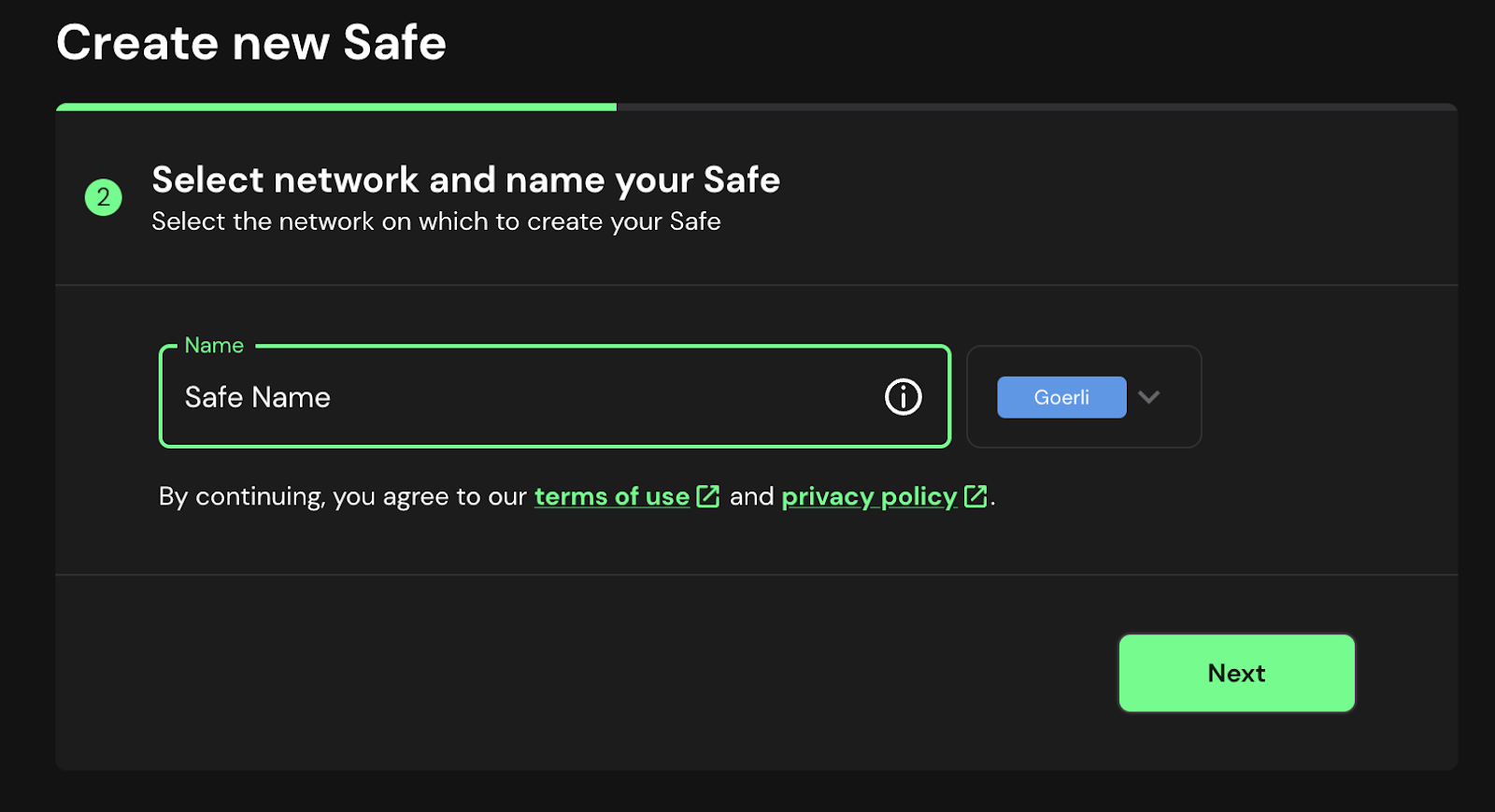 Once you have entered the name for your Safe and chosen your desired network, click “Next”.
Once you have entered the name for your Safe and chosen your desired network, click “Next”.
On the next page, you will be able to edit your Safe’s settings. These settings include adding co-owners and setting the amount of required signers for safe transactions (multi-sig).
NOTE: You will be creating your LSD Network for this Safe, so be mindful of the settings you choose here.
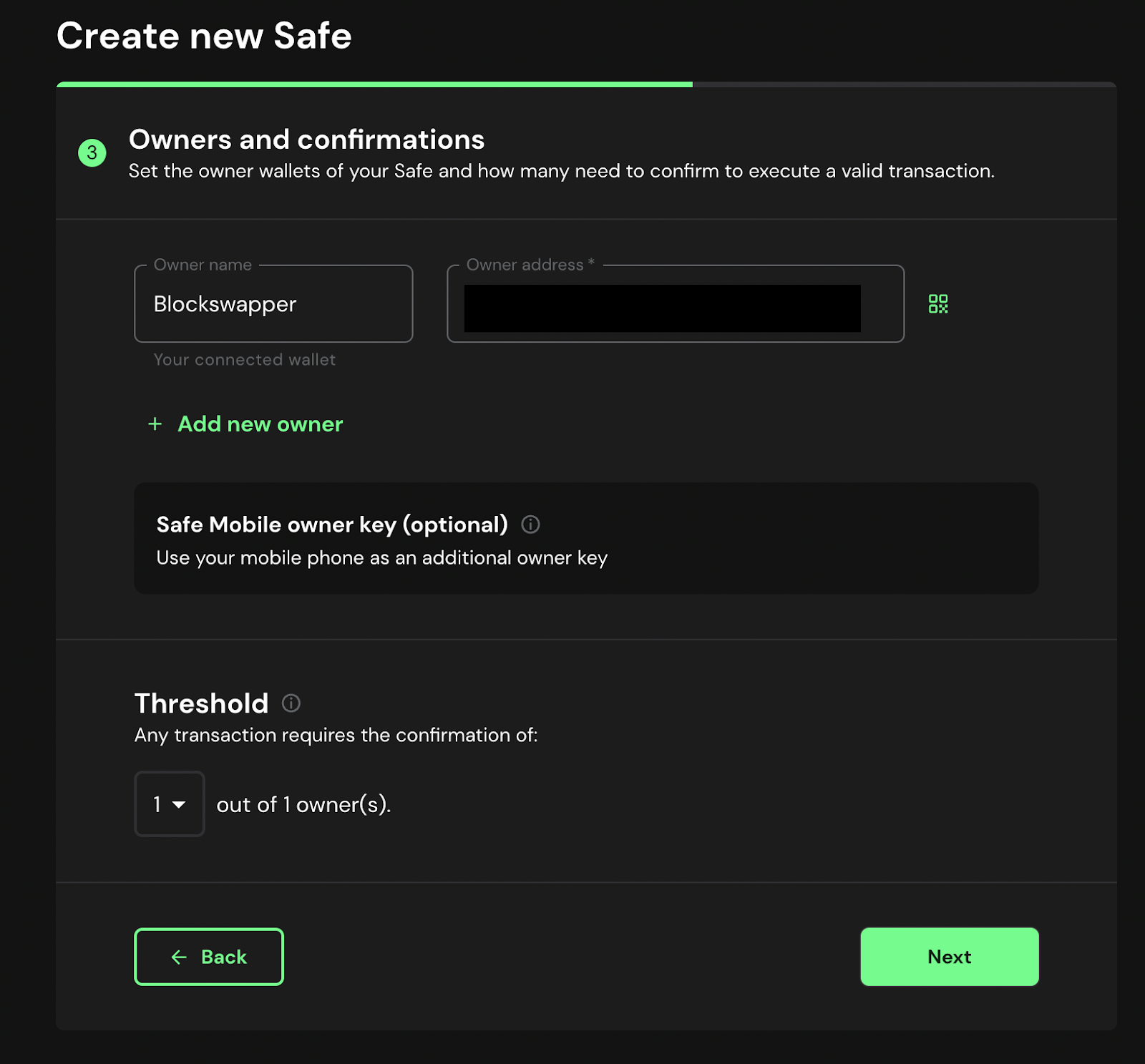 Once you’ve set your desired settings, click “Next”.
Once you’ve set your desired settings, click “Next”.
Review your information and confirm the transaction from your wallet.
You will be prompted with this screen once your Safe is successfully created:
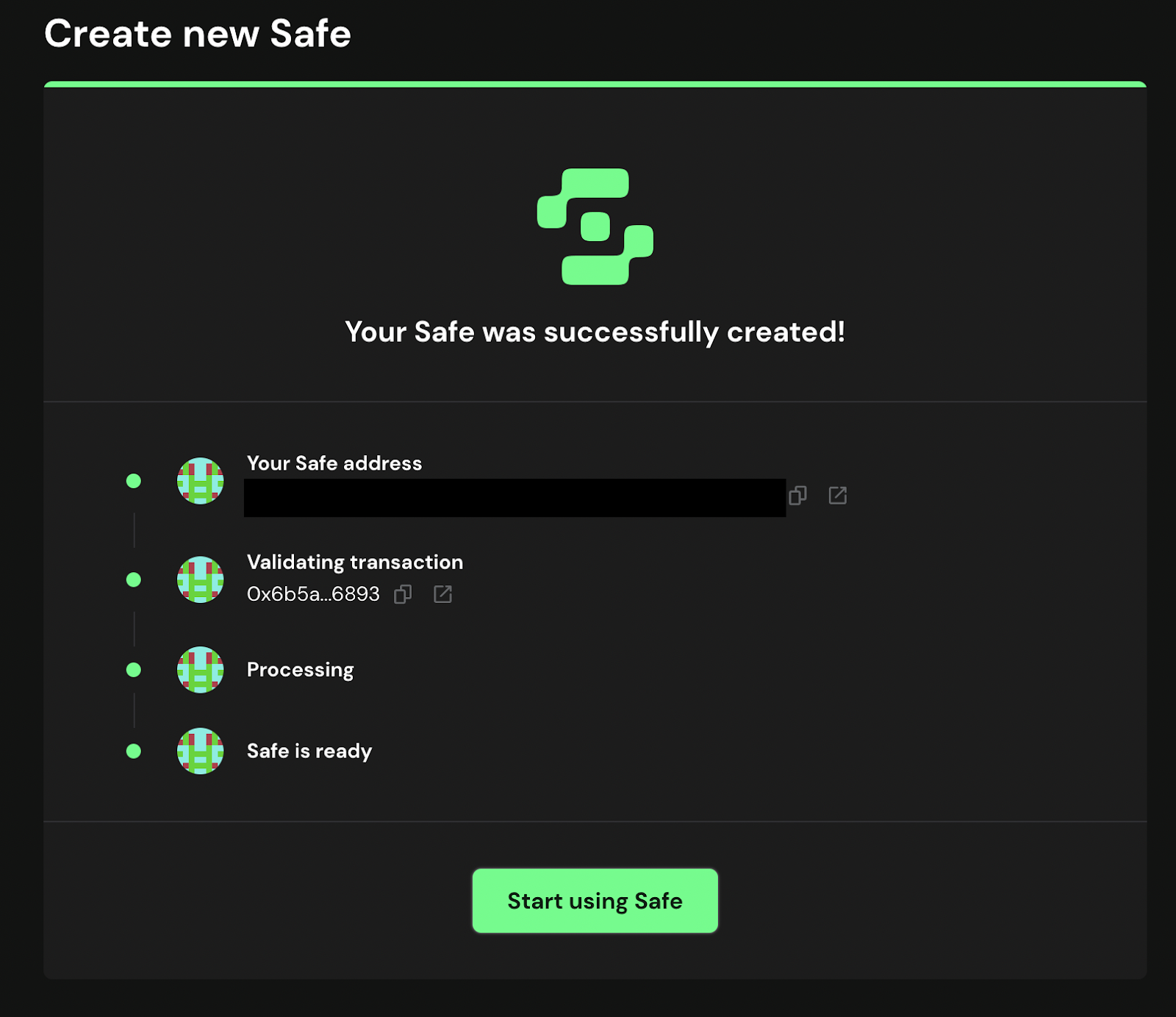
Click “Start using Safe” to access your new Safe.
Step #2: Set up the Stakehouse LSD Deploy Tool app
NOTE: Make sure you are connected to the same network that your Safe was created on. You can choose your desired network in the top-right corner of the screen (Choose “Ethereum” for Mainnet or “Goerli” for Testnet).
Once you are on your new Safe’s dashboard page, click the “Apps” tab on the left-hand side of the page.
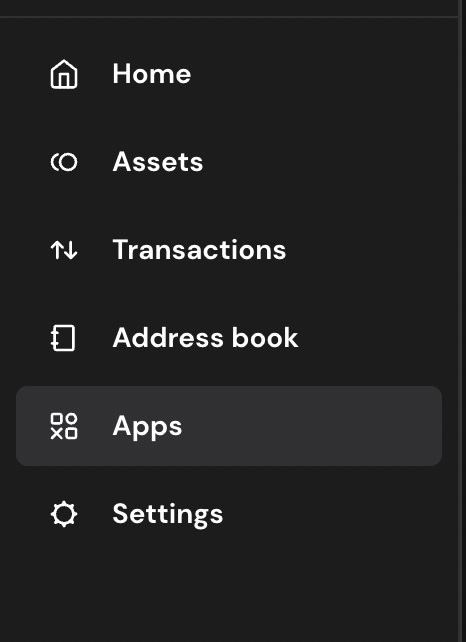
From the Apps page, click on “Add Custom App”.
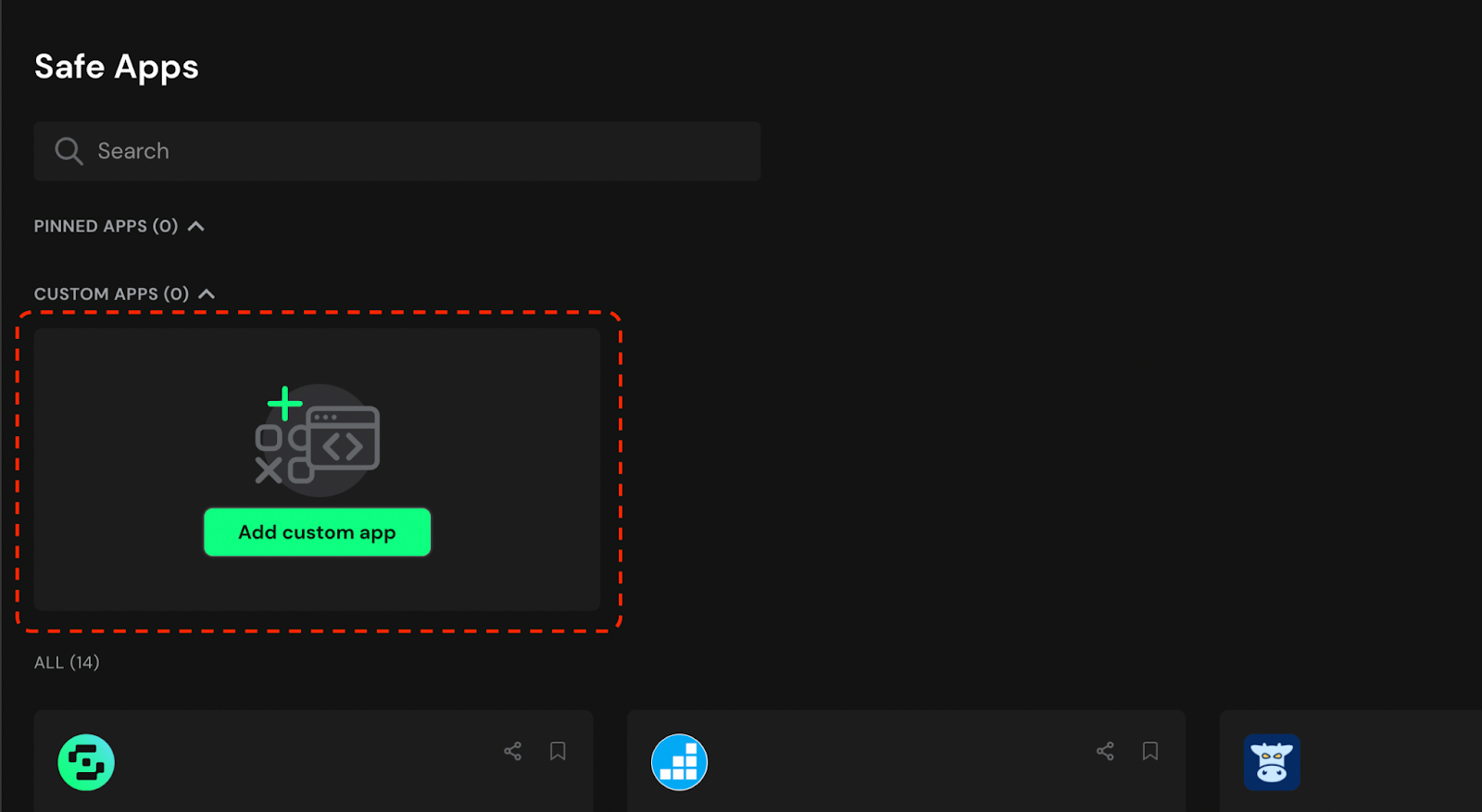 Enter the following link as the App URL:
Enter the following link as the App URL:
https://deploylsd.joinstakehouse.com/
Once you’ve entered the URL, select the checkbox and click “Add”.
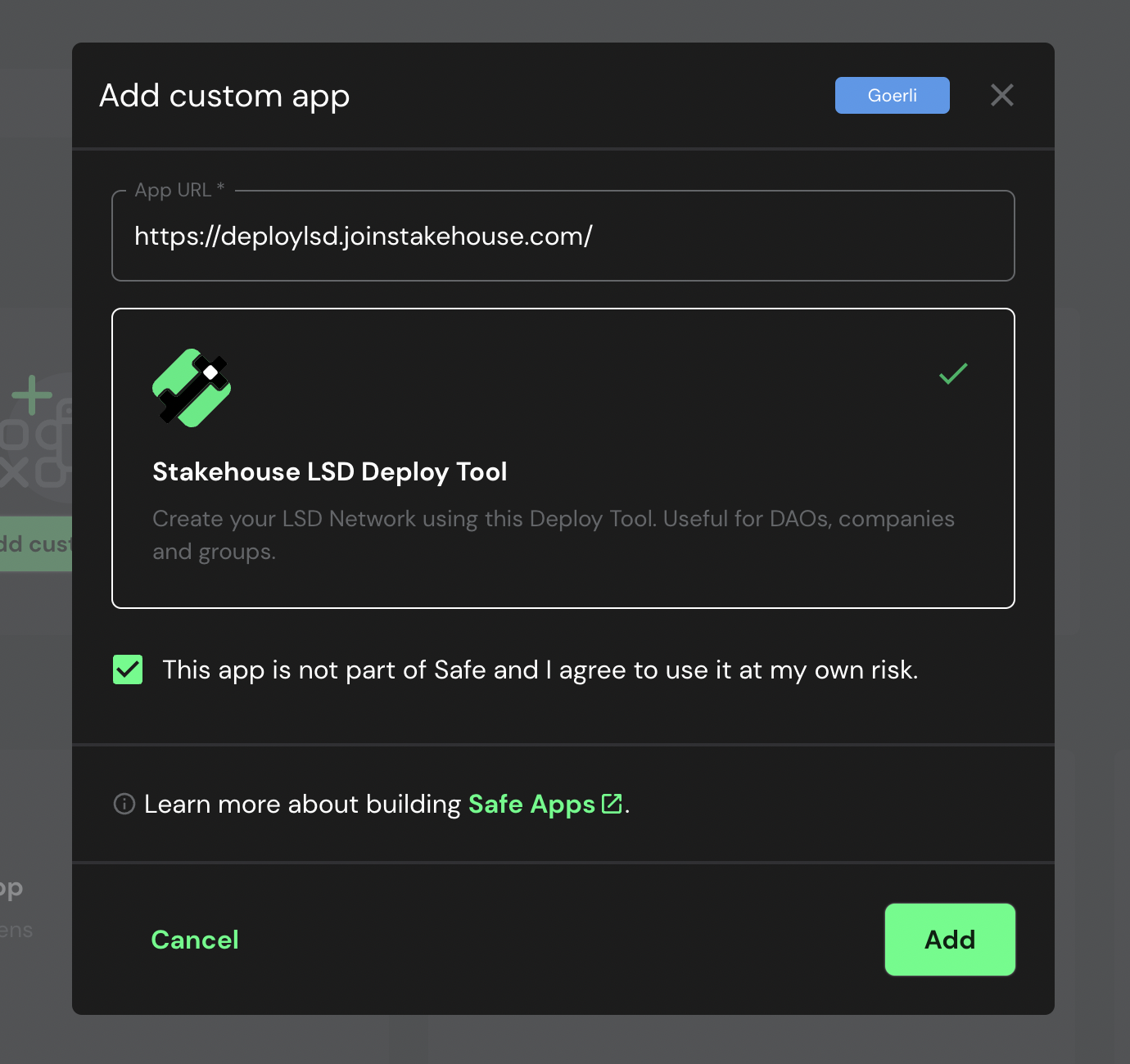 Step #3: Launch the Stakehouse LSD Deploy Tool app
Step #3: Launch the Stakehouse LSD Deploy Tool app
After you add the app, it should become visible on your dashboard. Select it to begin the process.
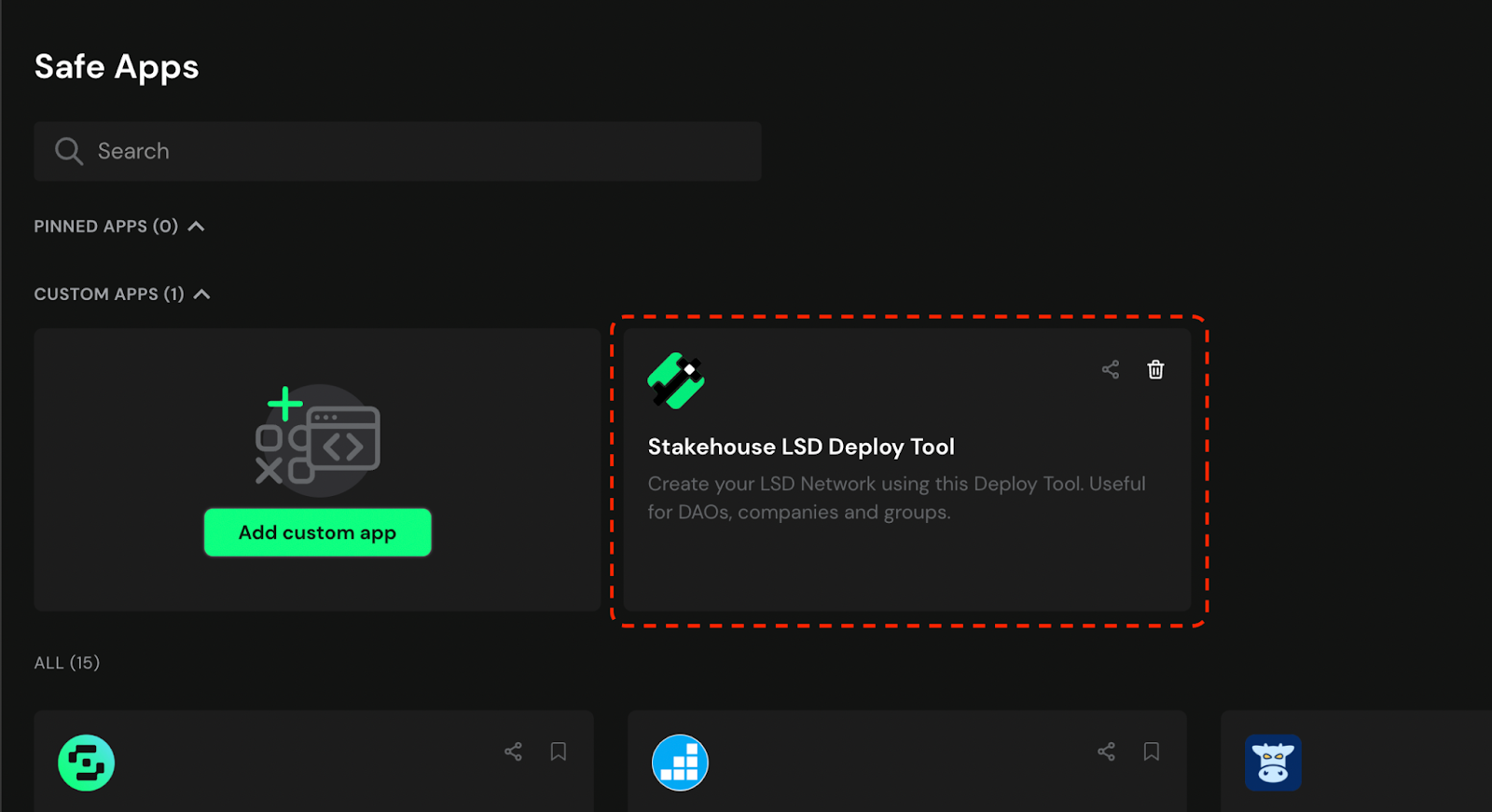 Complete any prompts that follow until you get to the app interface.
Complete any prompts that follow until you get to the app interface.
Step #4: Create your LSD Network
Once you are on the app interface, there are a few information fields that you must fill out.
DAO Address: This is the wallet address that you want to use to own and manage the LSD network. We encourage that you use the address for the safe you created in Step 1 above.
Commission: This is where you set your network’s commission rate. This rate represents the percentage of revenue that you will collect as commission from the MEV and Fees generated by the validators that join your LSD network.
Ticker: The five character label for your LSD Network.
Deploy Gate Keeper: Activate this toggle if you want to gate keep network participants. Gatekeeping allows you to control who can participate in your LSD Network. Keep in mind that enabling this feature requires you to use the Stakehouse Academy SDK.
IMPORTANT NOTE: if you don't enable gatekeeping at deployment, it's not possible to add it later. If you enable gatekeeping at the deployment, you can always disable and enable it back.
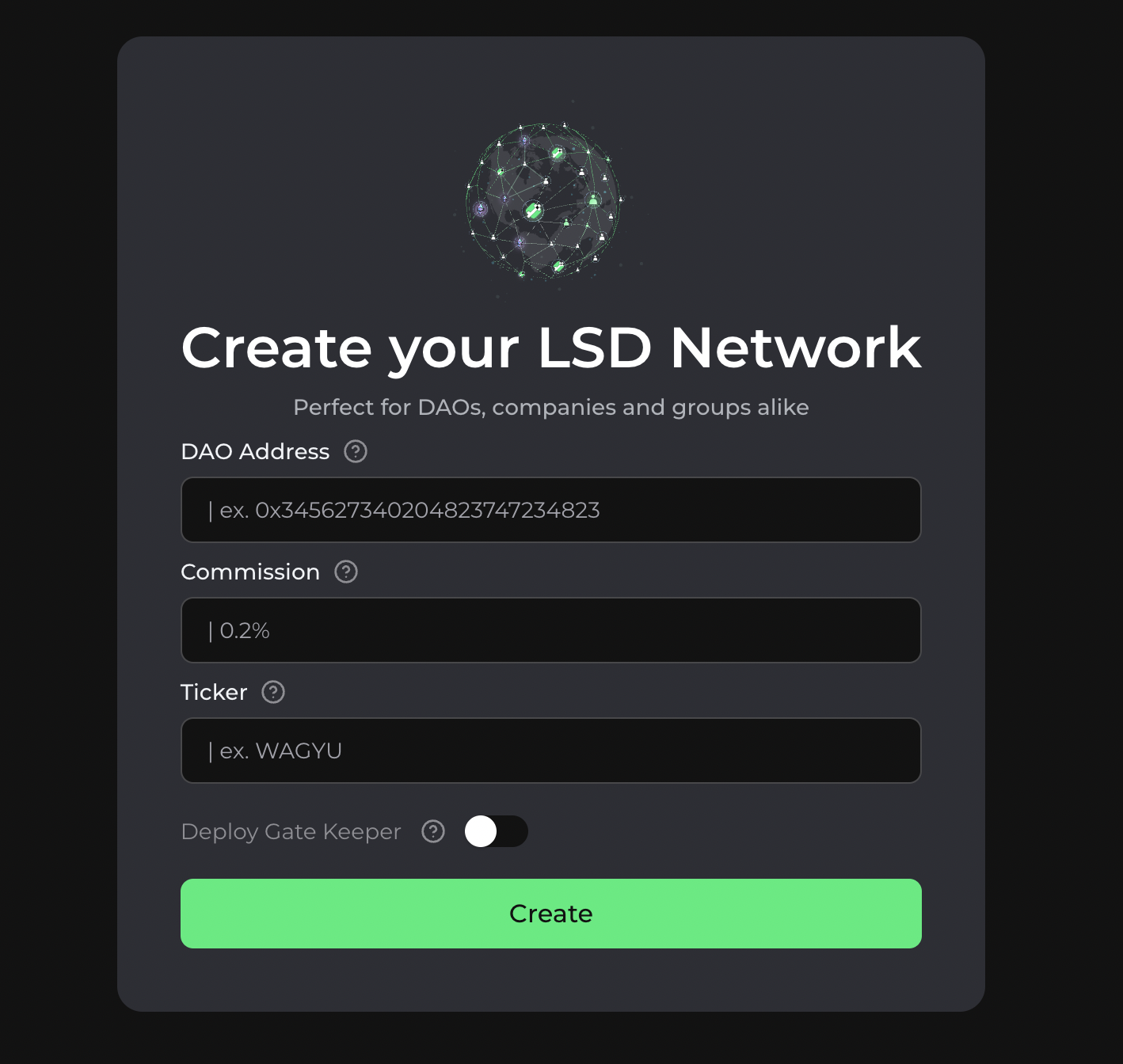 Once you have entered your desired information and set your settings, click “Create” to move on to the next step.
Once you have entered your desired information and set your settings, click “Create” to move on to the next step.
On the next page, you can review your information and simulate transaction validity.
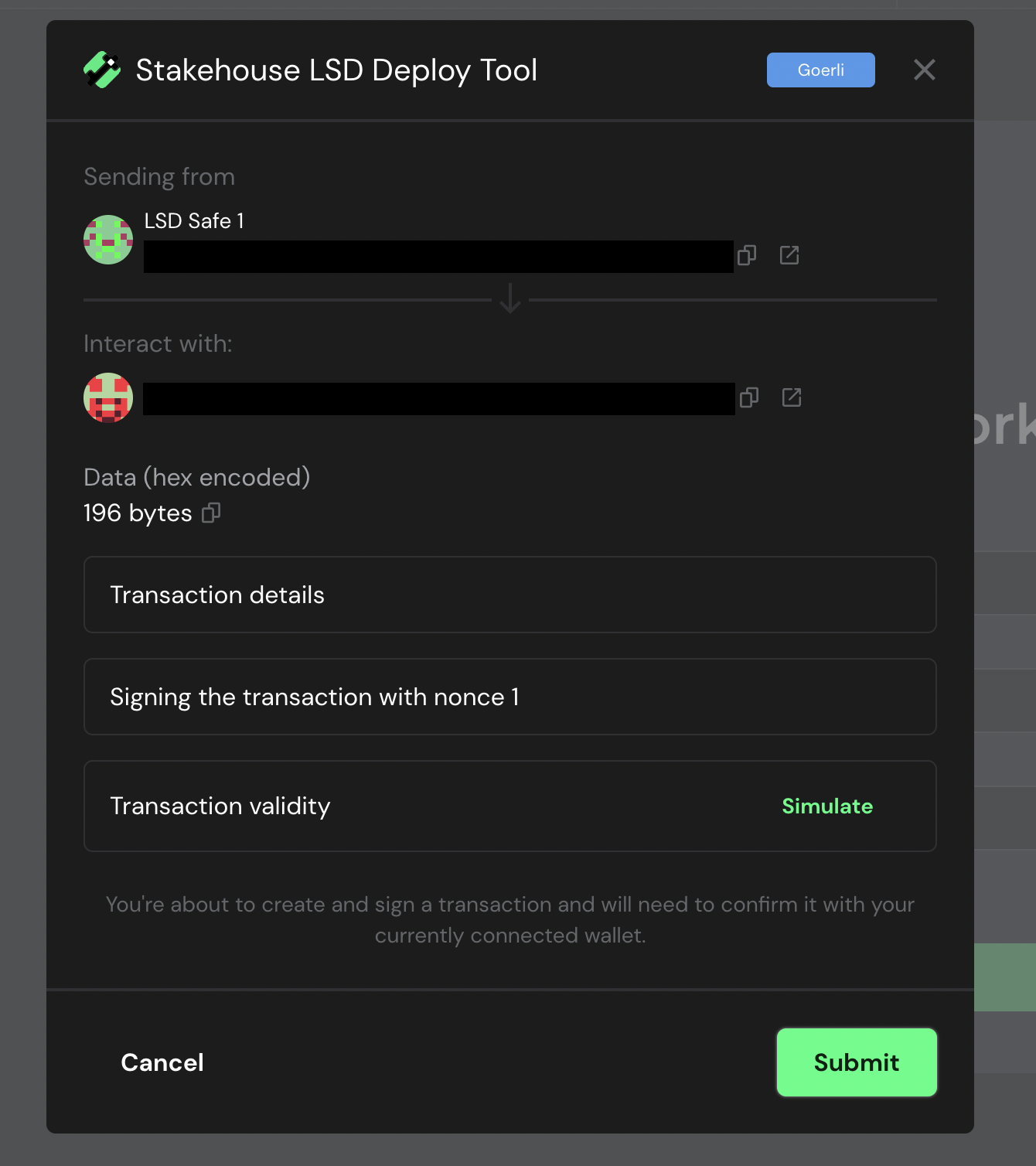 Once you are ready, click “Submit” and confirm the transaction from your wallet to create your LSD Network.
Once you are ready, click “Submit” and confirm the transaction from your wallet to create your LSD Network.
NOTE: If your Safe has multiple owners and requires multiple signers to confirm transactions, the LSD Network must be confirmed by the required amount of signers before it can be created.
Join the Blockswap Discord for the latest updates, announcements.