How to withdraw your validator from LSD Networks
Validator withdrawal guide Stakehouse LSD Networks stakers.
Overview
If you decide to withdraw your validator from Stakehouse LSD Networks, follow the steps in this guide to do so.
Keep in mind that this process will remove the validator from Ethereum’s consensus layer, burn all derivative tokens associated with it, eject your it from the Stakehouse protocol, and distribute ETH back to each of the validator’s stakers on a pro rata basis.
IMPORTANT NOTE: Node Operators or the LSD network owner must first broadcast the voluntary withdrawal to the beacon chain. However, once that part is done on the consensus layer and the validator is assigned an exit epoch, anyone can complete the rest of the process via our SDK. In this guide, the user journey is for the node operator only so watch out for other guides for other users. Once this process is started, it cannot be undone!
Validator Withdrawal Process
Step 1: Claim Node Operator Rewards
Before you can begin the withdrawal process, you will need to claim any outstanding Node Operator rewards you have accrued from the validator you want to withdraw. To do this, navigate to the Stakehouse LSD Networks dApp, connect your wallet, and claim your Node Operator rewards on the “Manage” page under the “My Rewards” tab.
If you do not have any unclaimed Node Operator rewards, you can skip to Step 2.
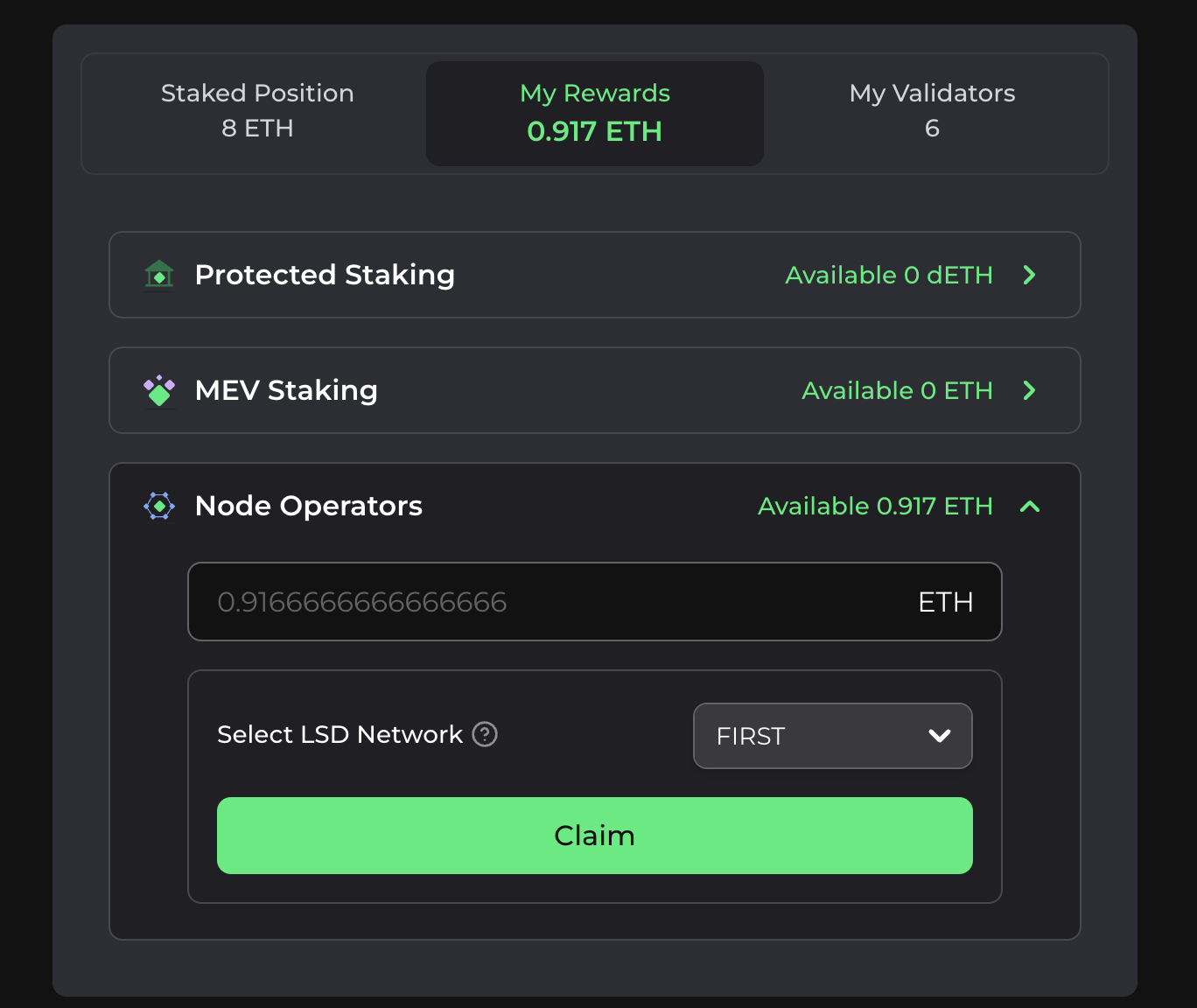 Step 2: Initiate the Withdrawal Process
Step 2: Initiate the Withdrawal Process
Navigate to the Stakehouse LSD Networks dApp. Once you have connected your wallet, click “Manage” at the top of the page and select the “My Validators" tab.
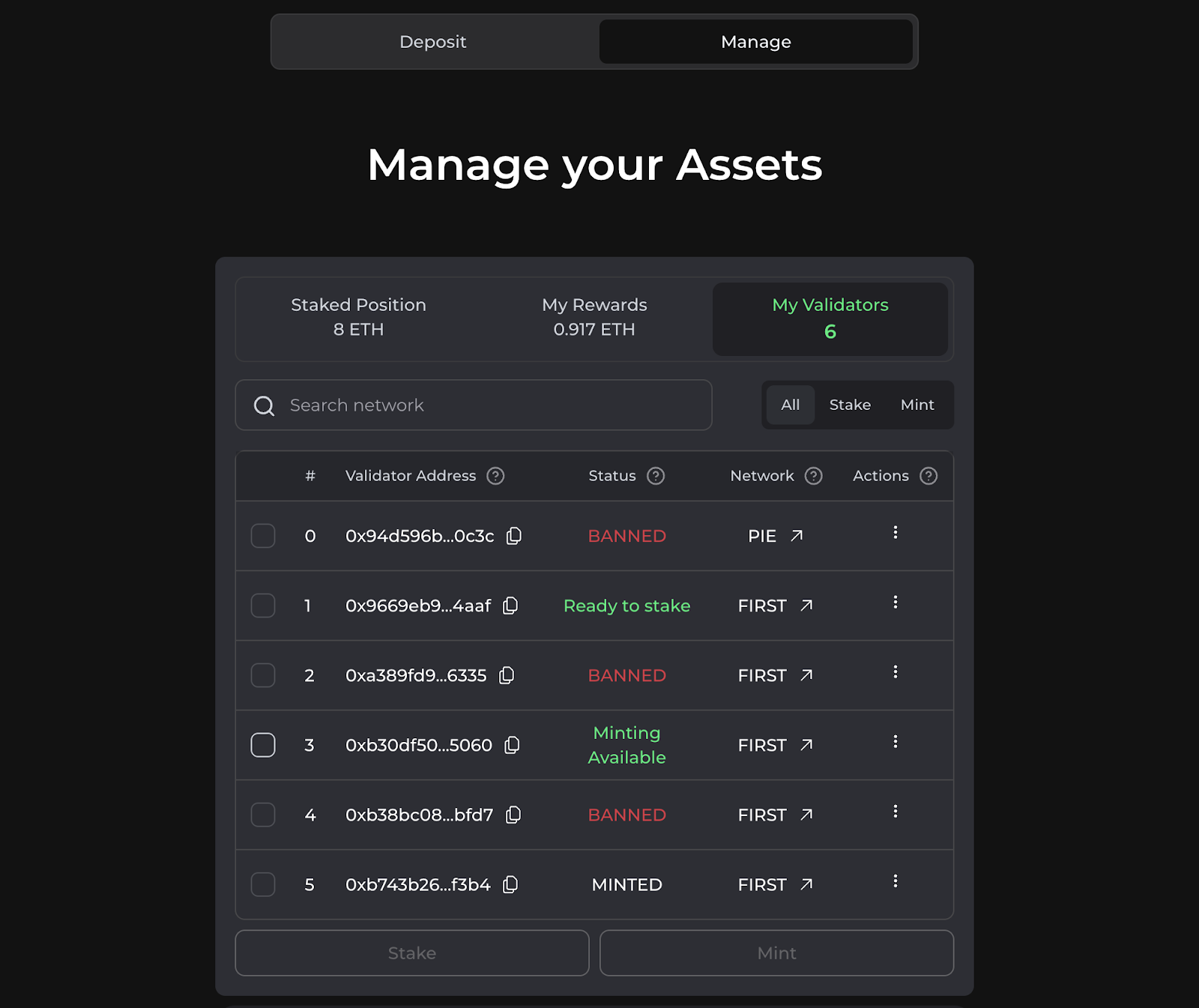
From here click on the three dots next to the validator you want to exit from Stakehouse and click “Exit”.
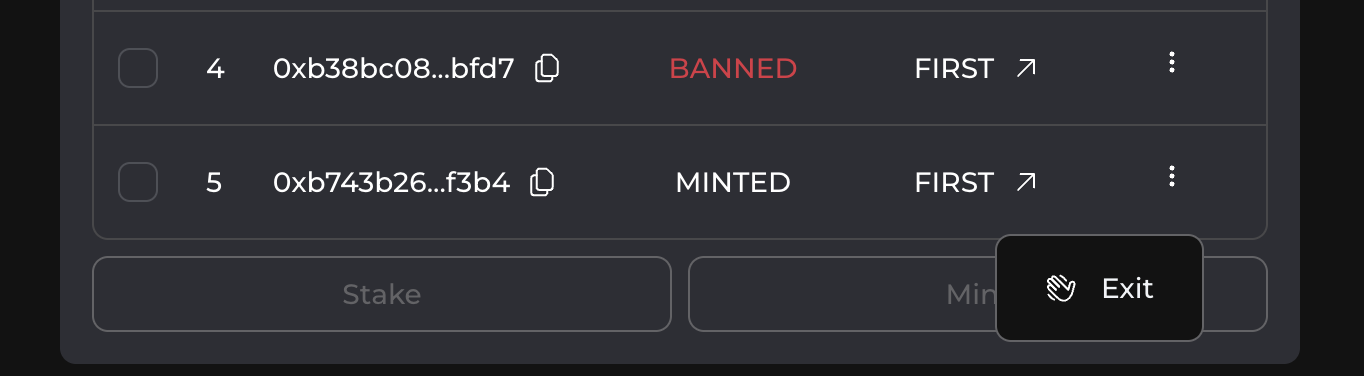
You will be prompted with a pop-up acknowledging that this process is irreversible and that you must maintain operations while your validator is in the withdrawal queue. Check both boxes and click “Withdraw Validator”.
IMPORTANT NOTE: Once you begin the withdrawal process, you cannot undo it. So make sure you have chosen the correct validator before continuing.
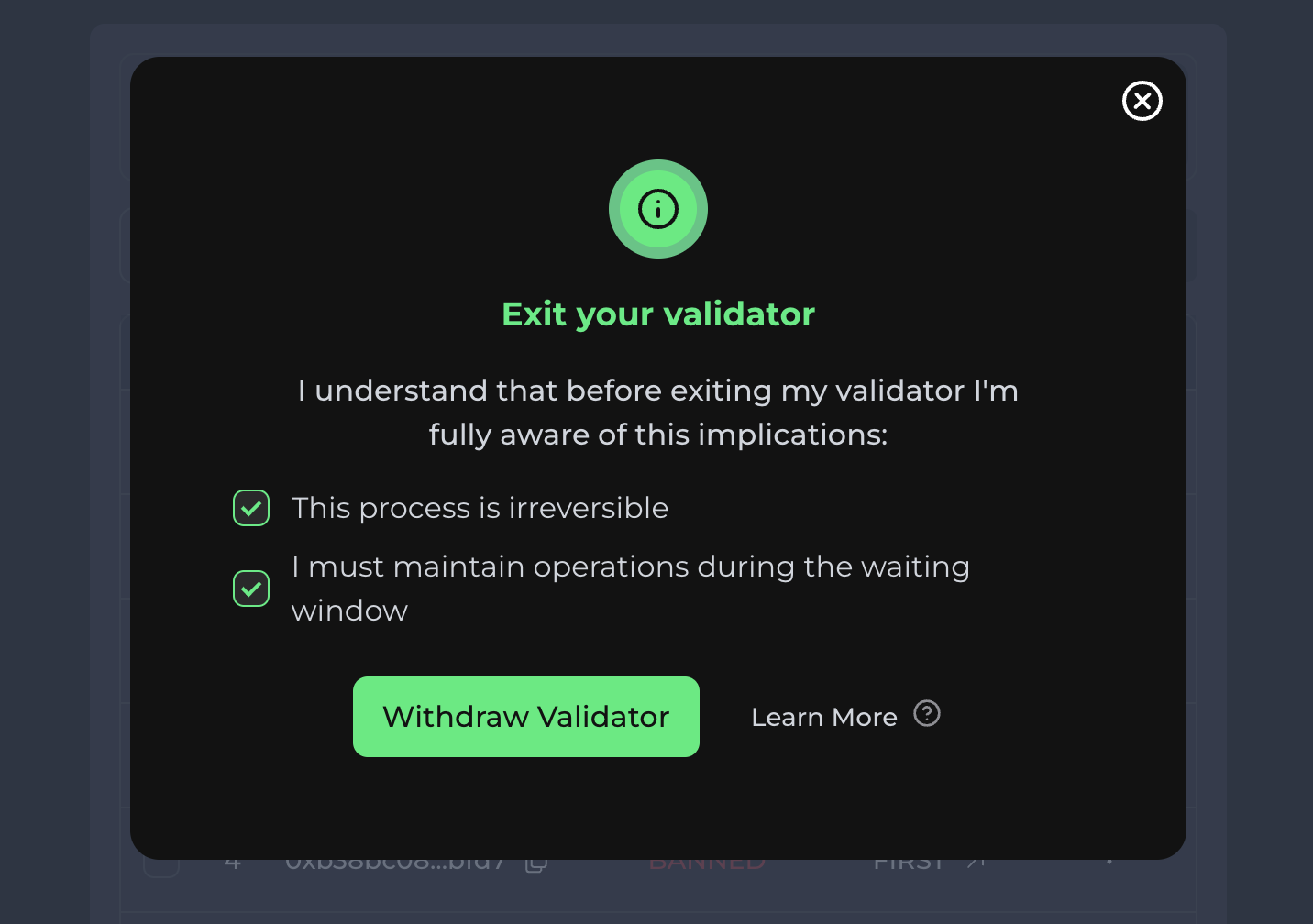
Step 3: Confirm Your Keystore File
Select the keystore file for your validator, enter its password, and click “Confirm”.
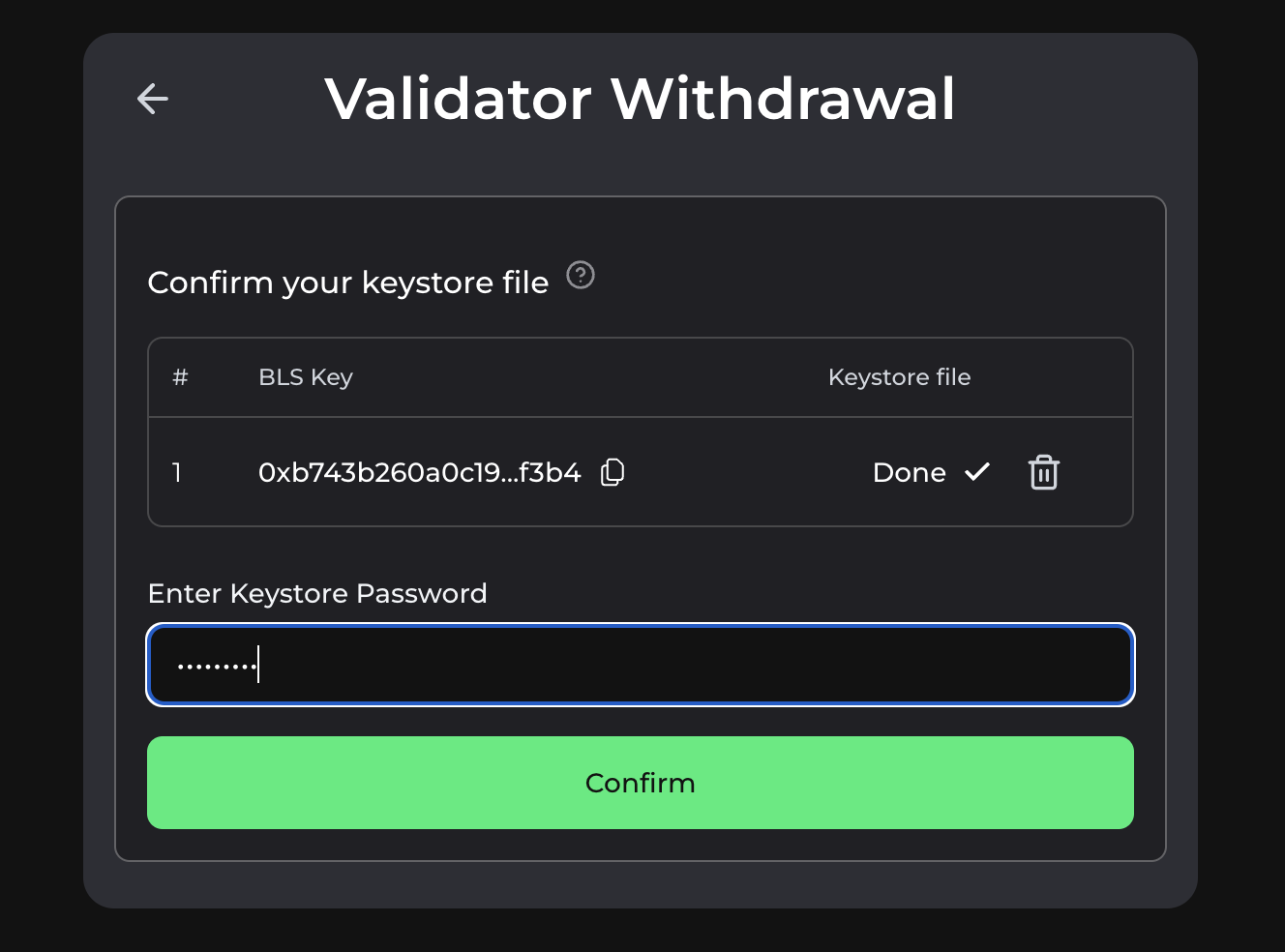
After you do this, you will officially start the validator withdrawal process. The waiting time may vary depending on the number of validators in the withdrawal queue.
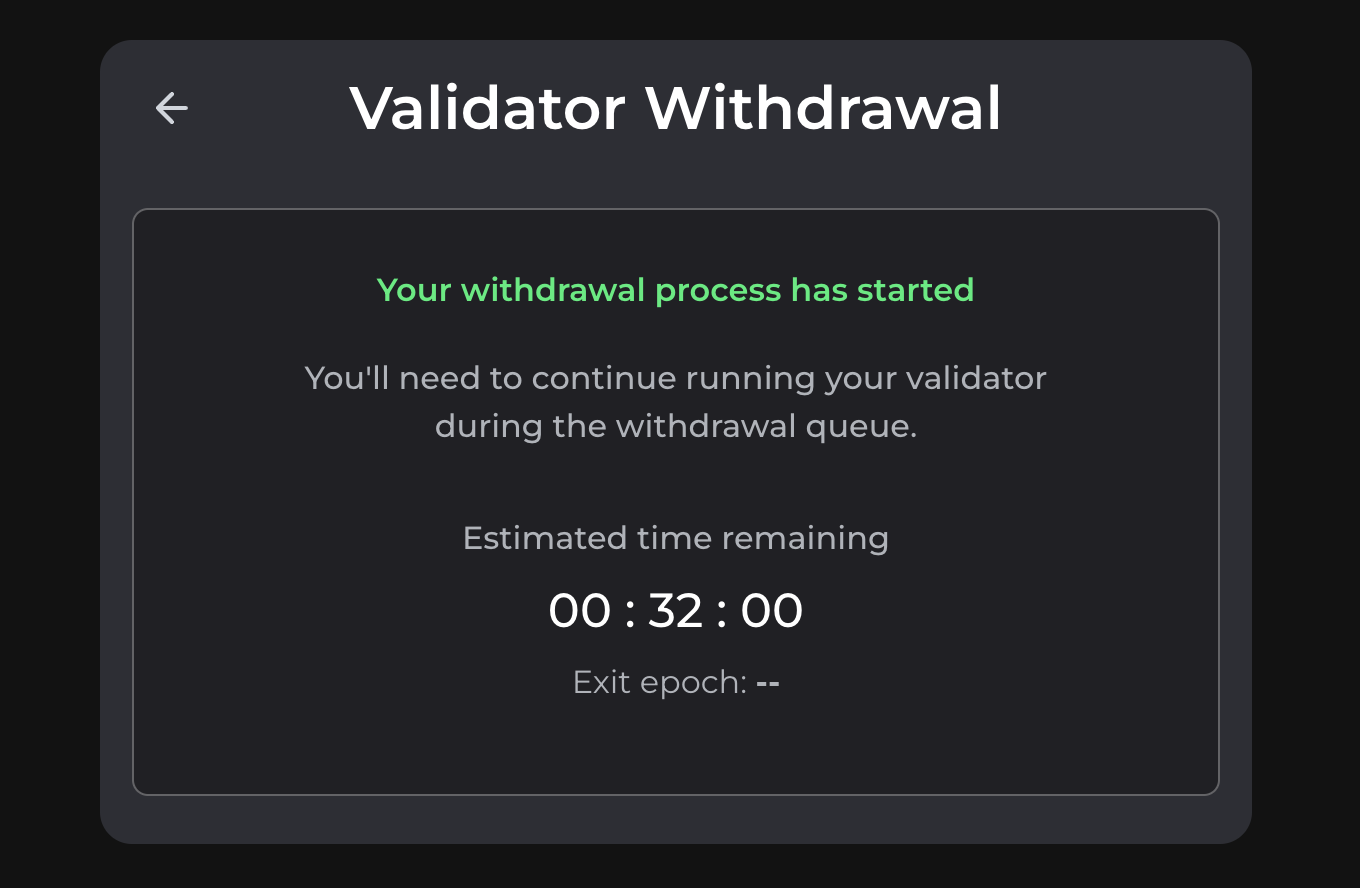
If you leave this page, you can come back to check on your validator’s waiting time progress from the “My Validators” tab by clicking “Exiting” next to your validator.
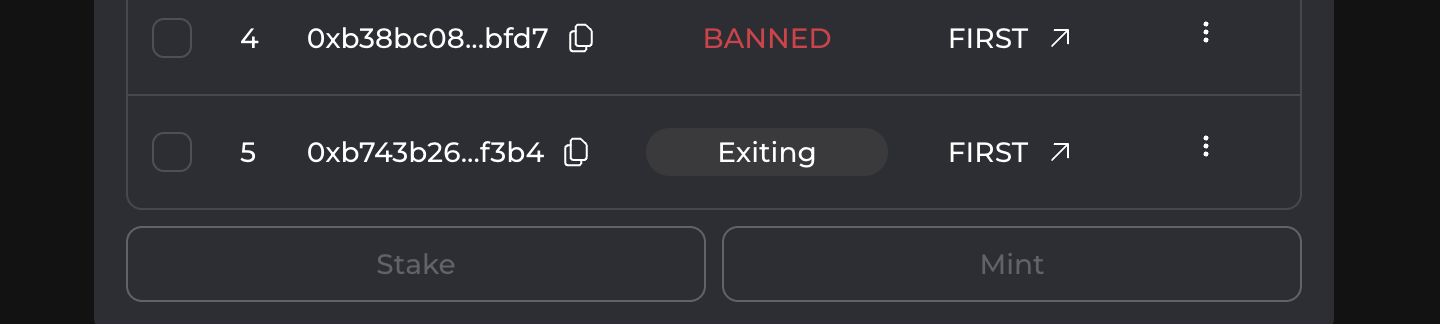
Step 3: Begin Validator Withdrawal
Once your withdrawal waiting time runs out, click “Withdraw Validator” to continue the withdrawal process.
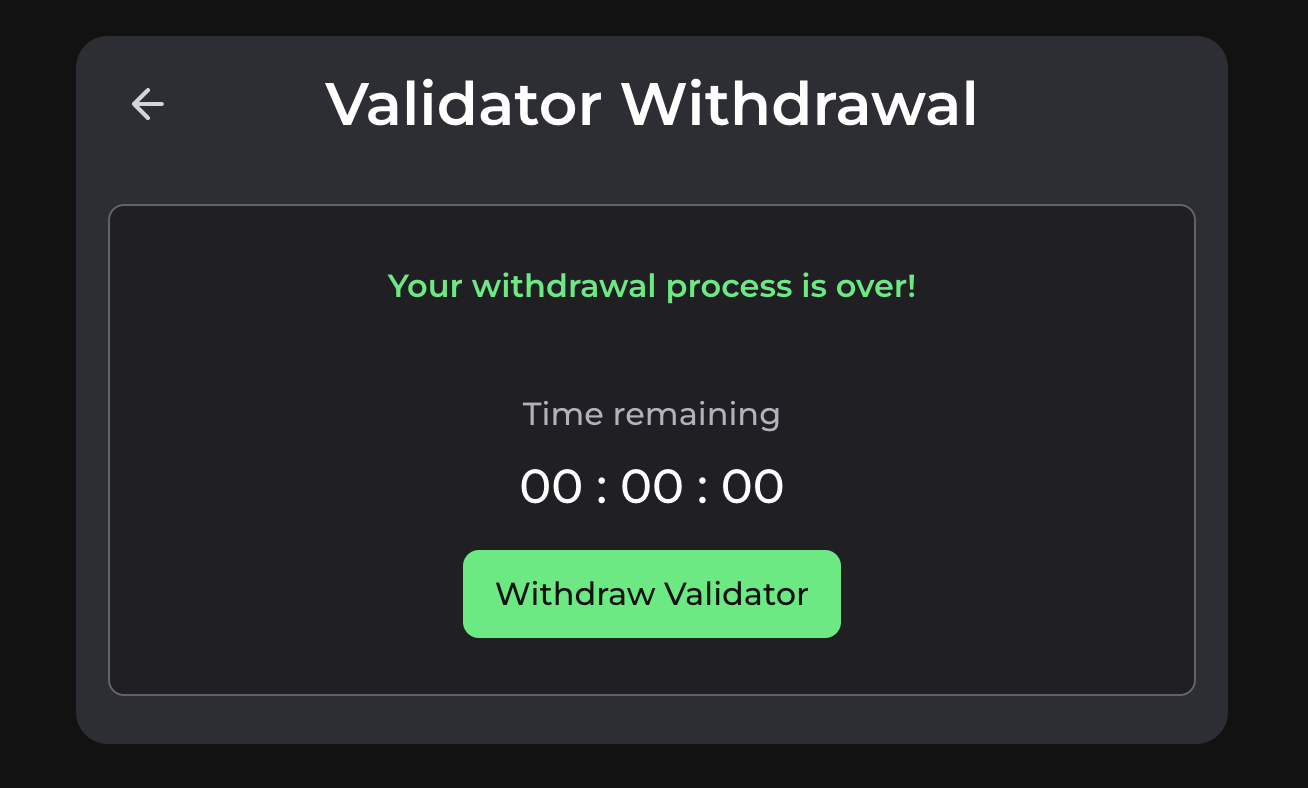
Step 4: Report Balance
Click “Confirm” to report your validator’s balance from the consensus layer.
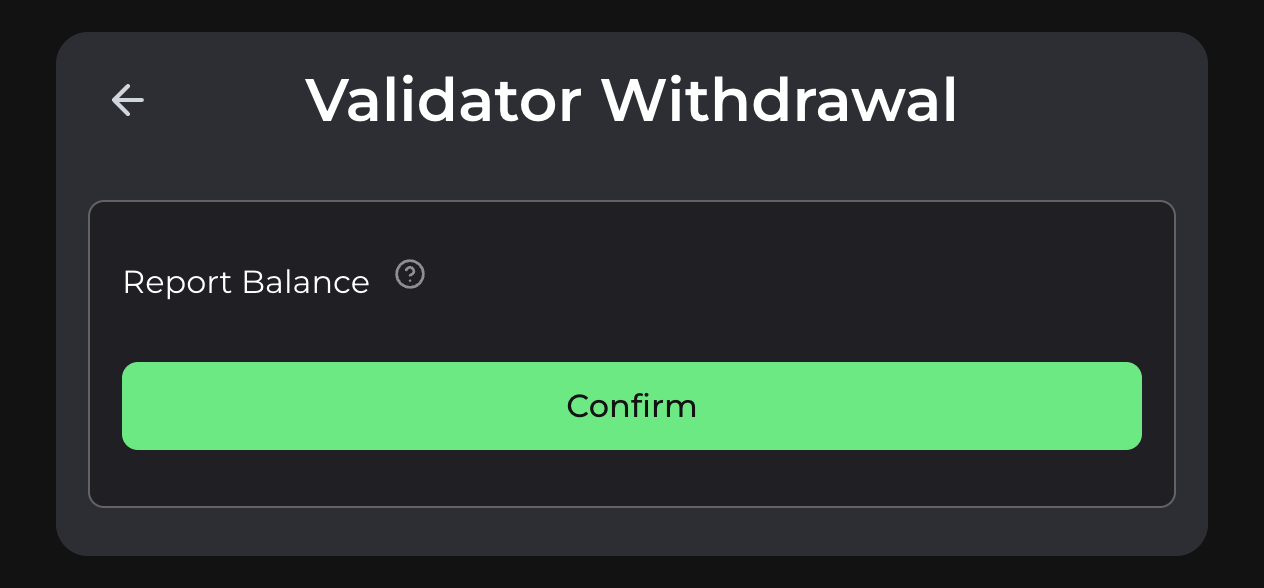
If successful, a new pop-up will appear. From here, click “Exit Validator”.
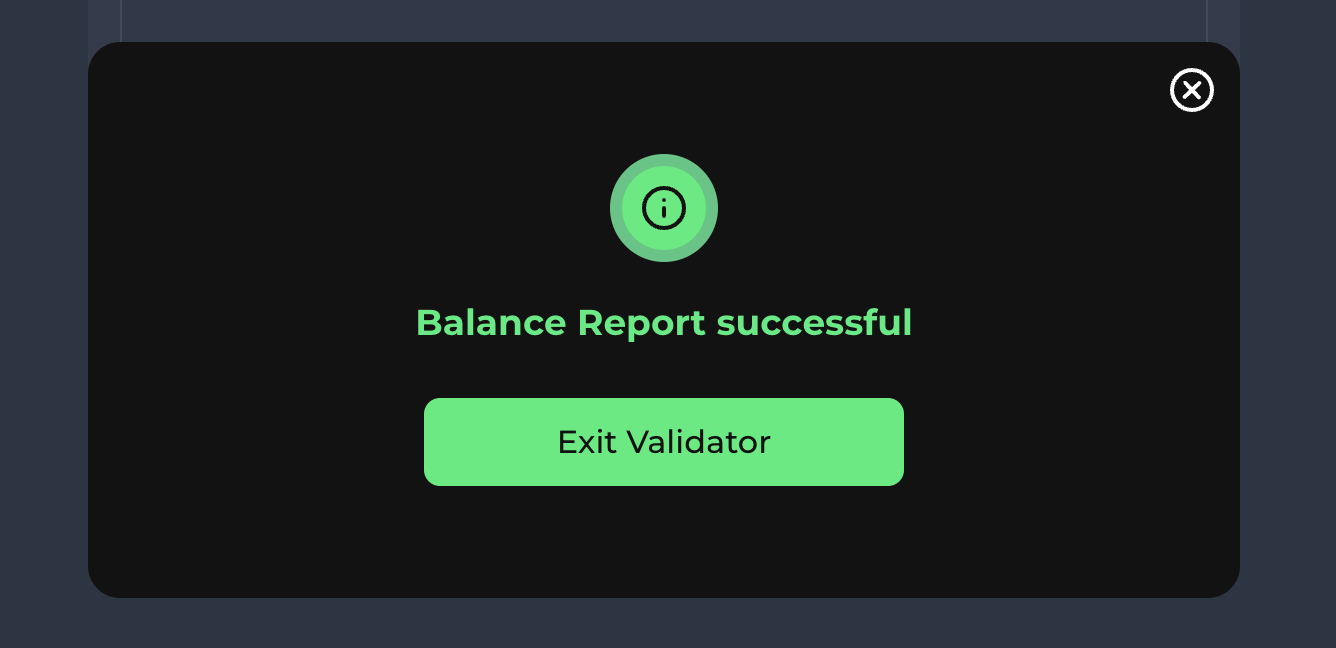
Step 5: Deploy Virtual Assistant
Deploy the virtual assistant to gather all of the required derivatives to withdraw your validator.
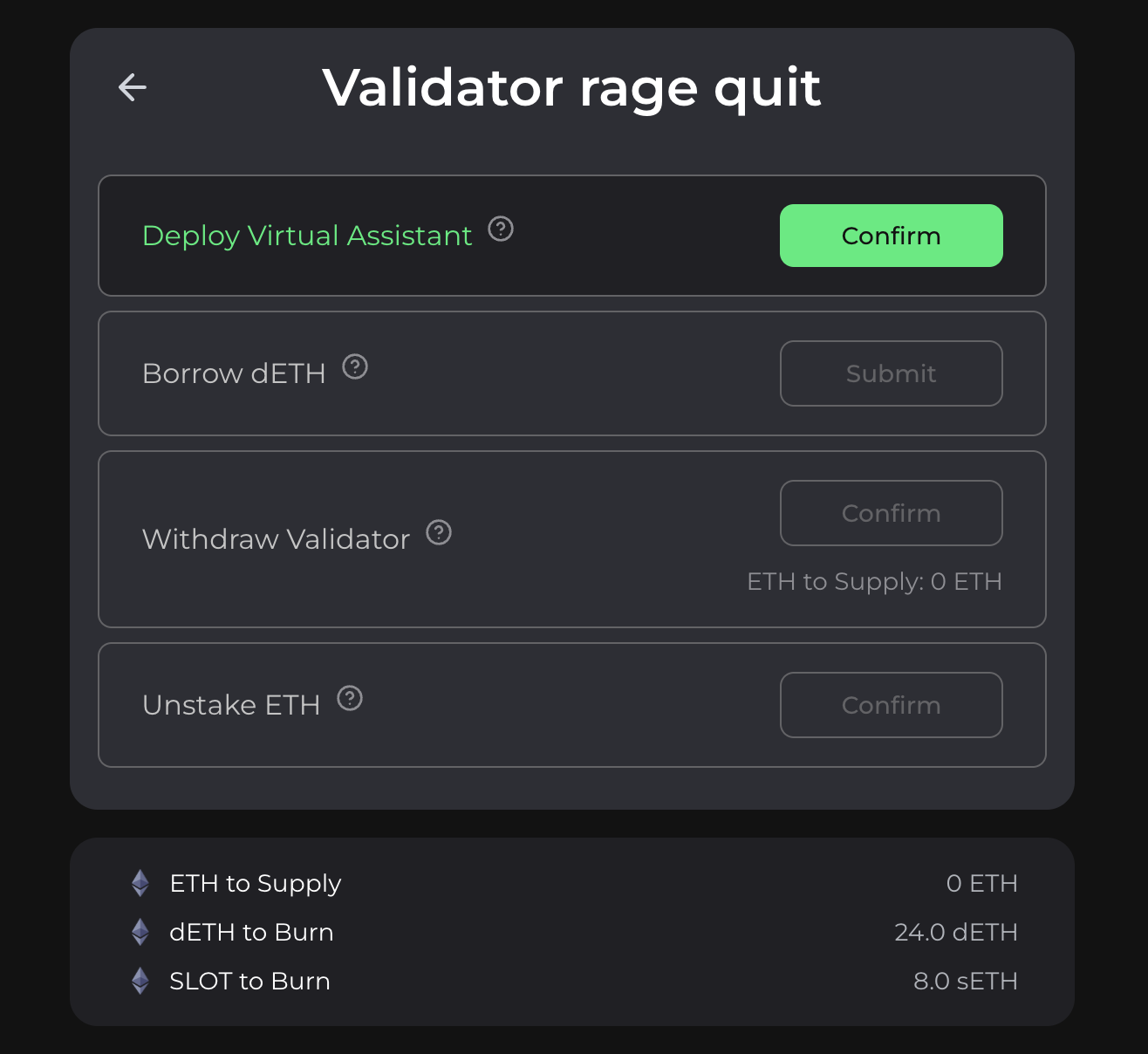
Step 6: Borrow dETH
Borrow the dETH required to burn and withdraw your validator.
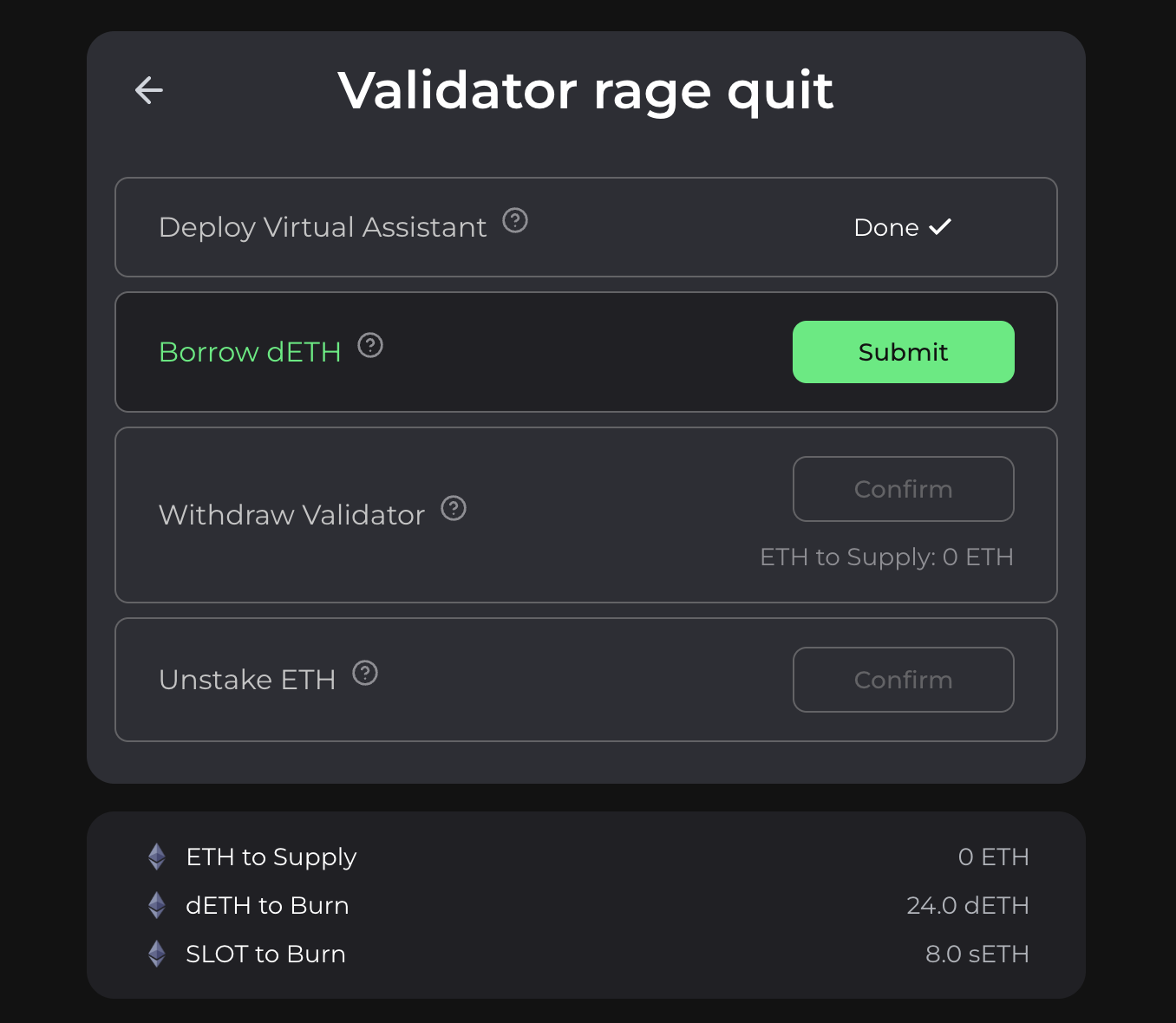
IMPORTANT NOTE: dETH is borrowed from the Protected Staking pool of the LSD Network in which the validator is located. If there is not enough dETH to borrow, then you will need to deposit the remaining balance. You will be able to reclaim your deposit in ETH after the withdrawal process is over.
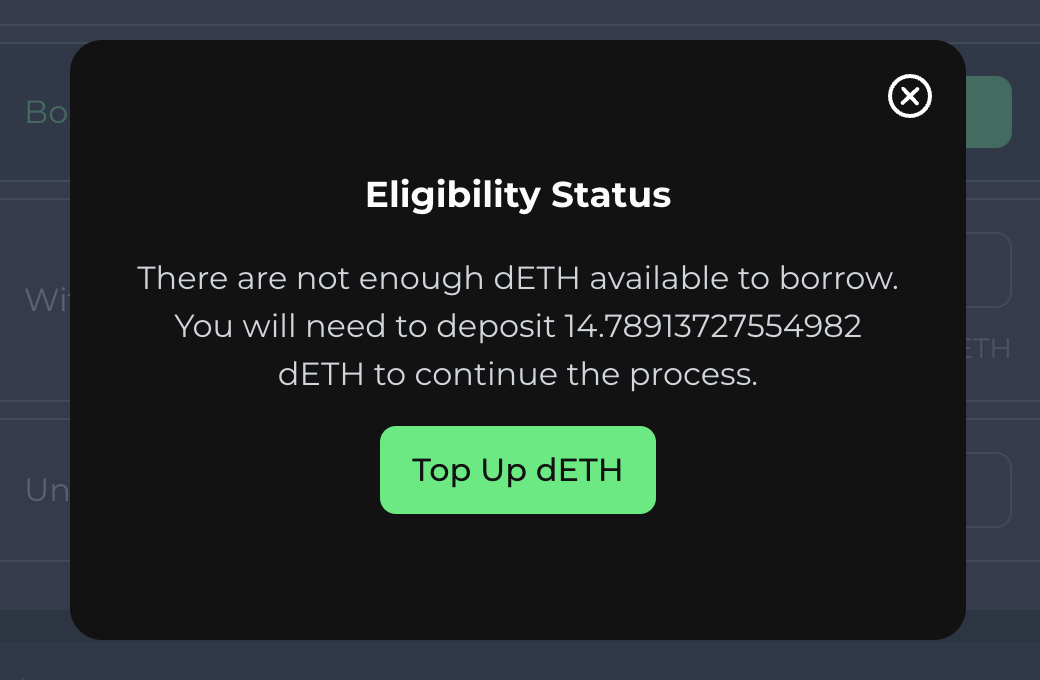
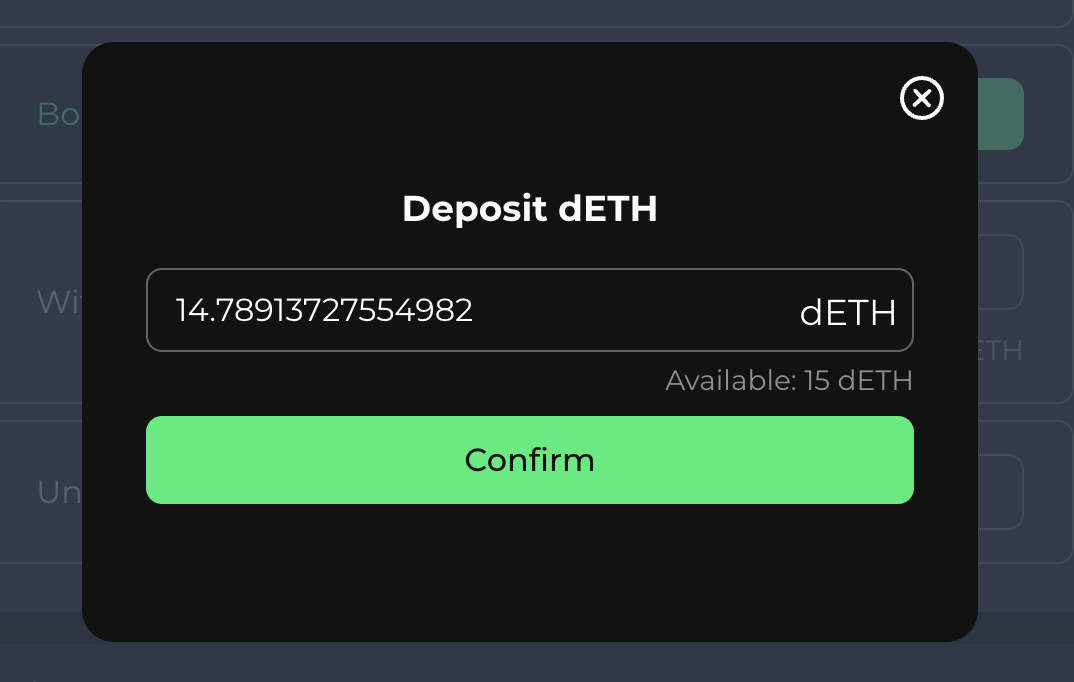
Step 7: Withdraw Your Validator
This will remove your validator from the Stakehouse protocol and burn all of its derivative tokens.
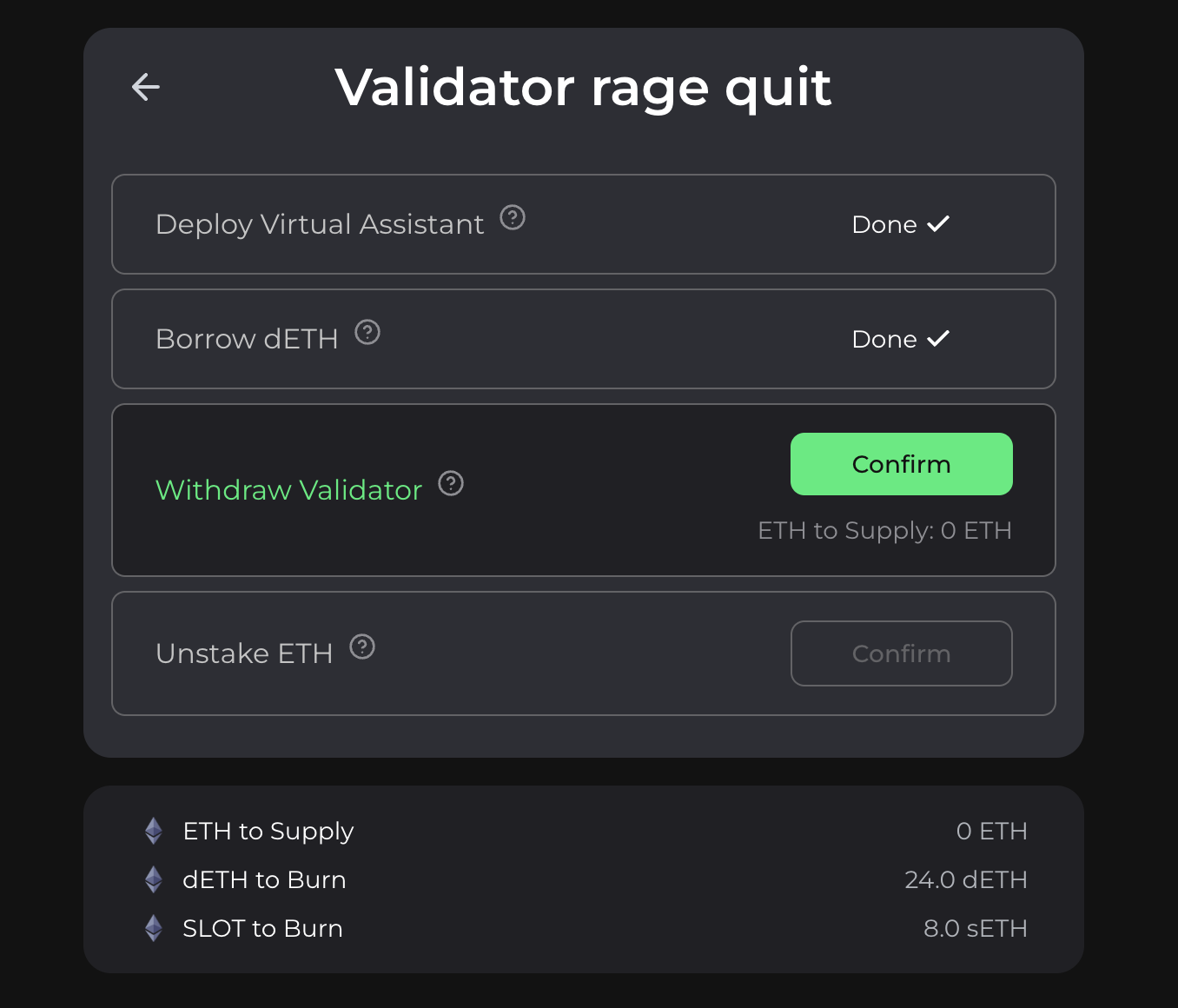
Step 8: Unstake ETH
Once you have successfully withdrawn your validator from the Stakehouse protocol, you will be able to unstake your ETH.
This begins the process of unstaking the 32+ ETH by pulling it into the rage quit assistant, enabling each of the validator’s stakers to claim their ETH.
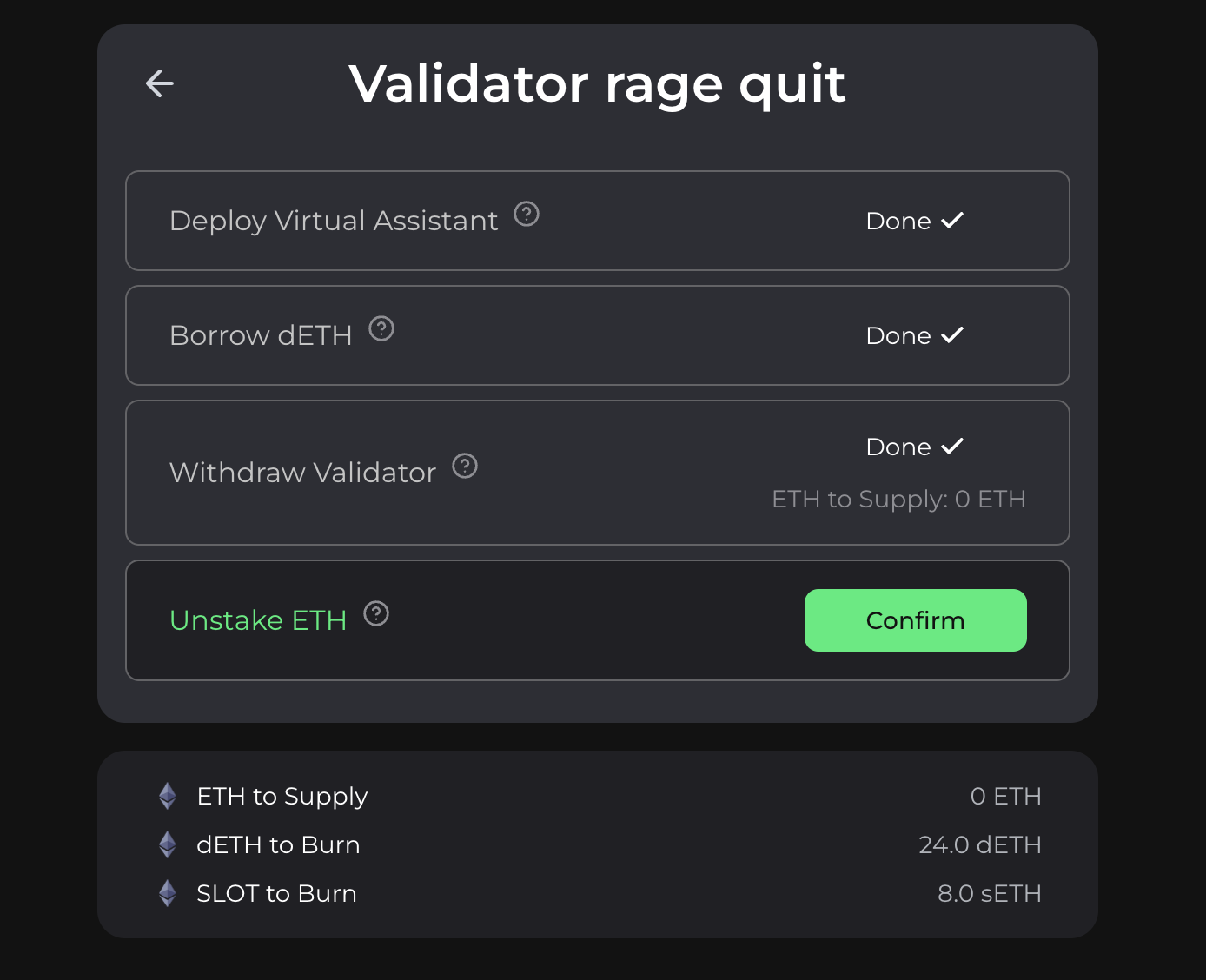
IMPORTANT NOTE: You may have to wait in a withdrawal queue before you can unstake your validator and ETH from the Consensus Layer. If so, you will be prompted with a countdown timer. Make sure that you keep running your validator during this time.
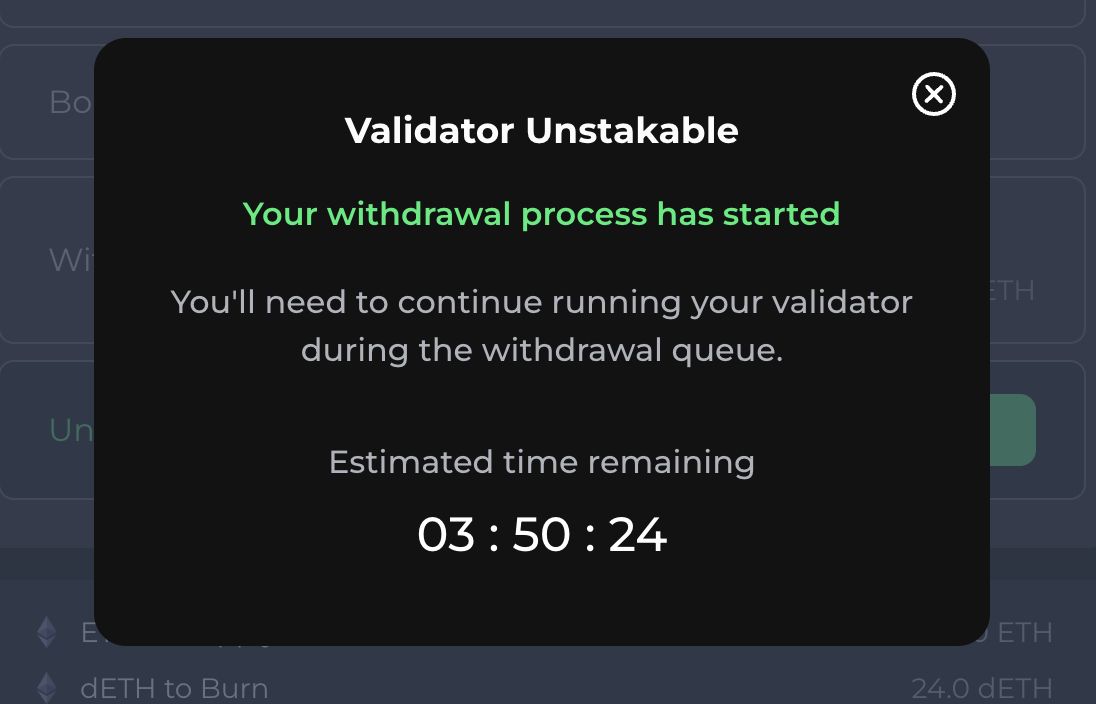
Once the time is up, follow the steps to finish withdrawing your validator. Once you successfully withdraw it, you will be prompted with the following success confirmation pop-up.
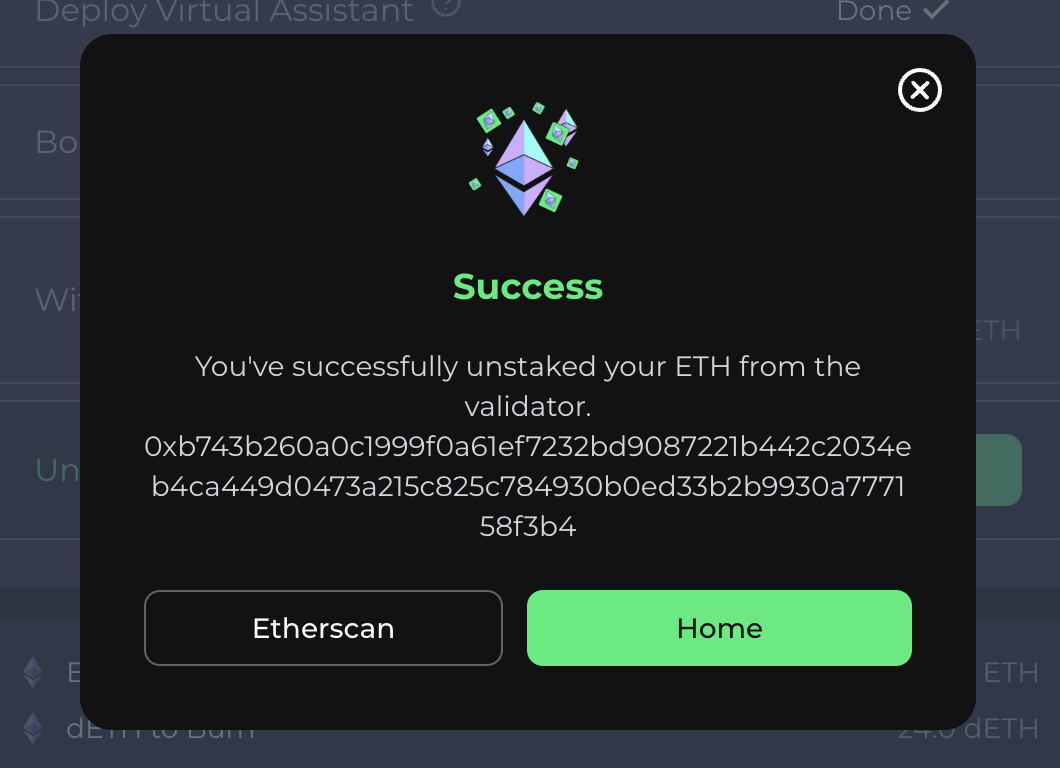
Step 9: Claim Withdrawn ETH
To claim your withdrawn ETH, click on the “Staked Position” tab on the “Manage” page and you will see an option on your dashboard to “Withdraw from unstaked validator”. Click on this option.
IMPORTANT NOTE: Everyone who was liquid staking in the validator will see this on their UI and will be able to claim their pro rata share of ETH.
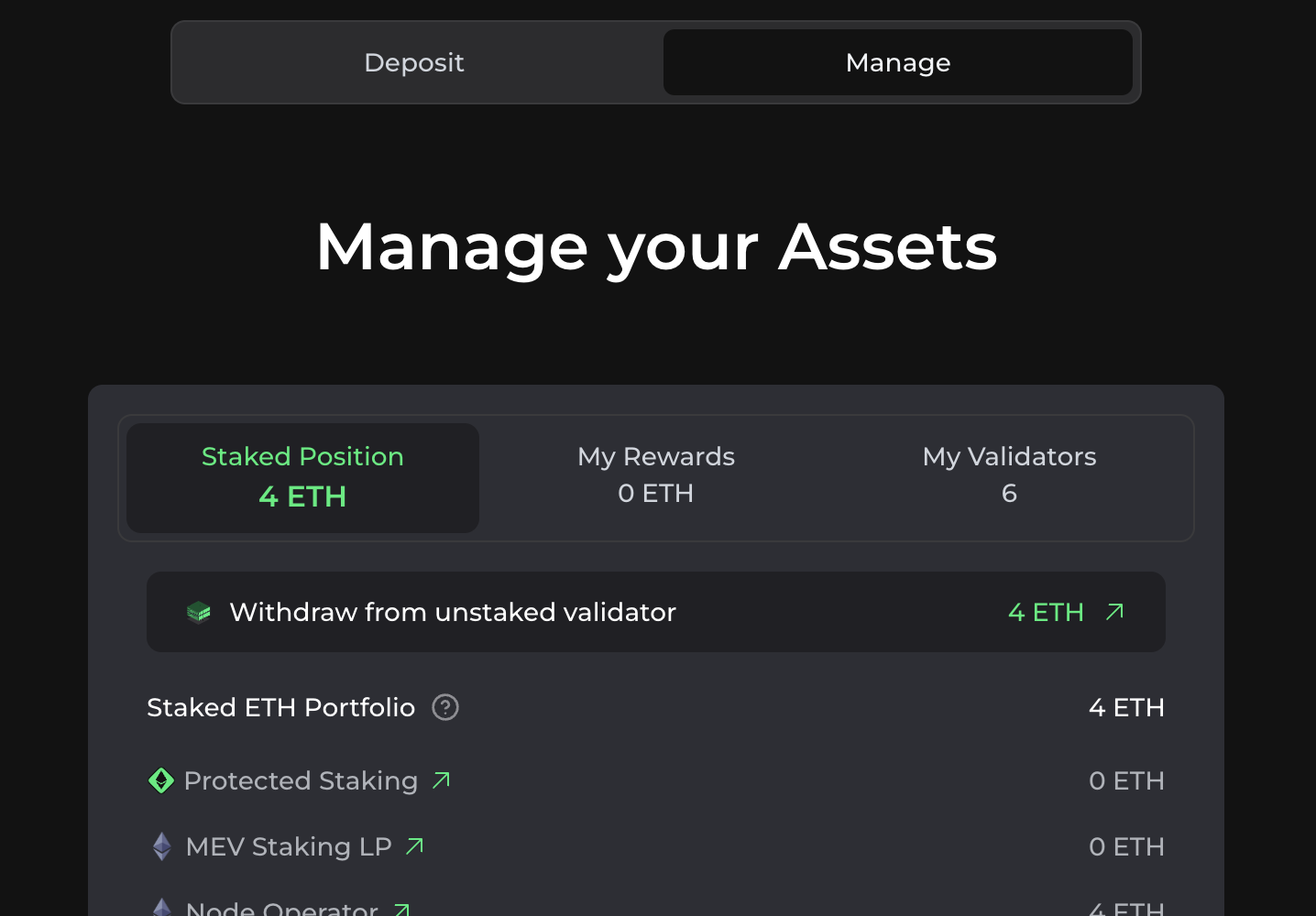
When you click on it, you will be redirected to the ETH withdrawal page. Make sure the correct LSD network and validator address are selected. Enter the amount of ETH you want to claim, check off the acknowledgement at the bottom, and then click “Withdraw”.
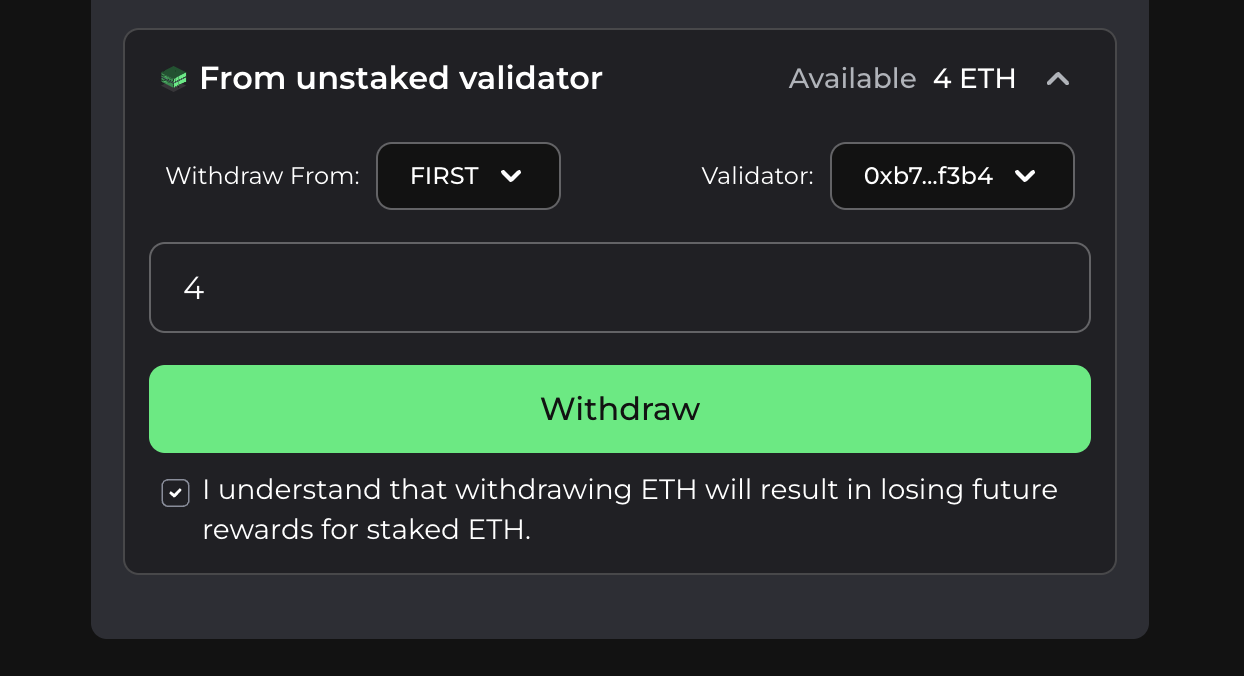
Once you successfully claim your withdrawn ETH, you will be prompted with the following pop-up.
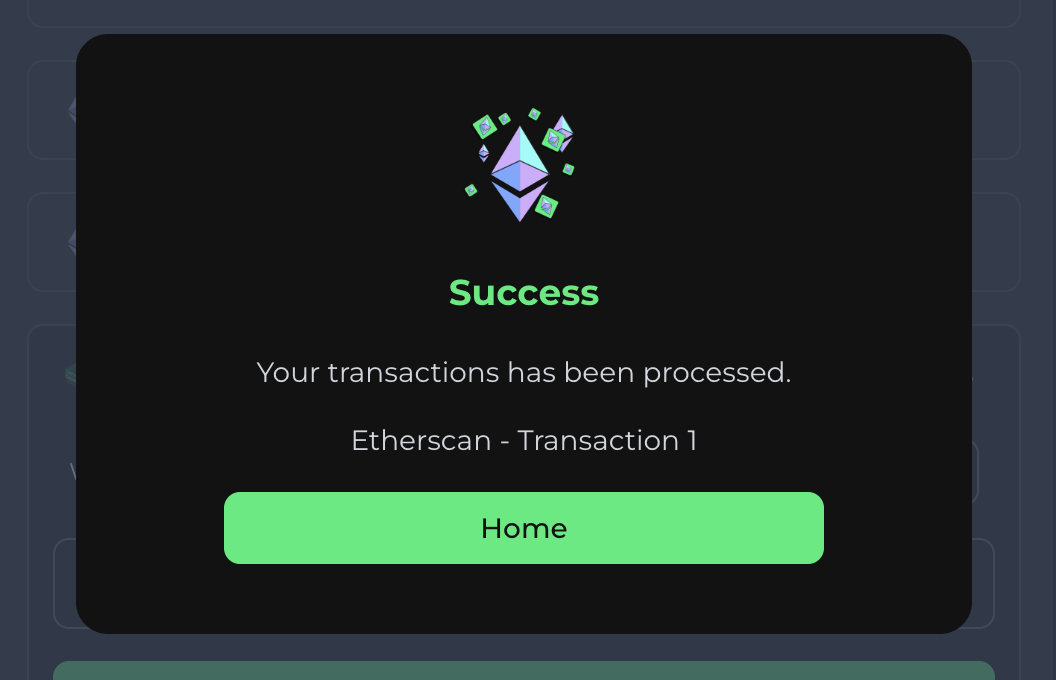
Join the Blockswap Discord for the latest updates, announcements.