Node Operator Staking Guide
Stake a validator with only 4 ETH
IMPORTANT NOTE: Node Operator Staking requires you to set up and run a special computer called a node. If you would like to just stake multiple validators, see the Batch Staking Guide. Node running is not a service provided by Stakehouse. You will need to set up your own node or get at a third-party service. Here is Ethereum’s guide to setting up a node.
Overview
Node Operator Staking is designed to provide node operators with an easy, permissionless, and trustless way to source liquidity and stake an Ethereum validator with only 4 ETH.
In return for depositing their 4 ETH bond, node operators retain full ownership of their validator and receive 50% of the MEV & Tips revenue that it generates, paid out in ETH.
How to Stake as a Node Operator
Step 1: Connect your wallet
Navigate to the LSD Networks dApp and connect your wallet.
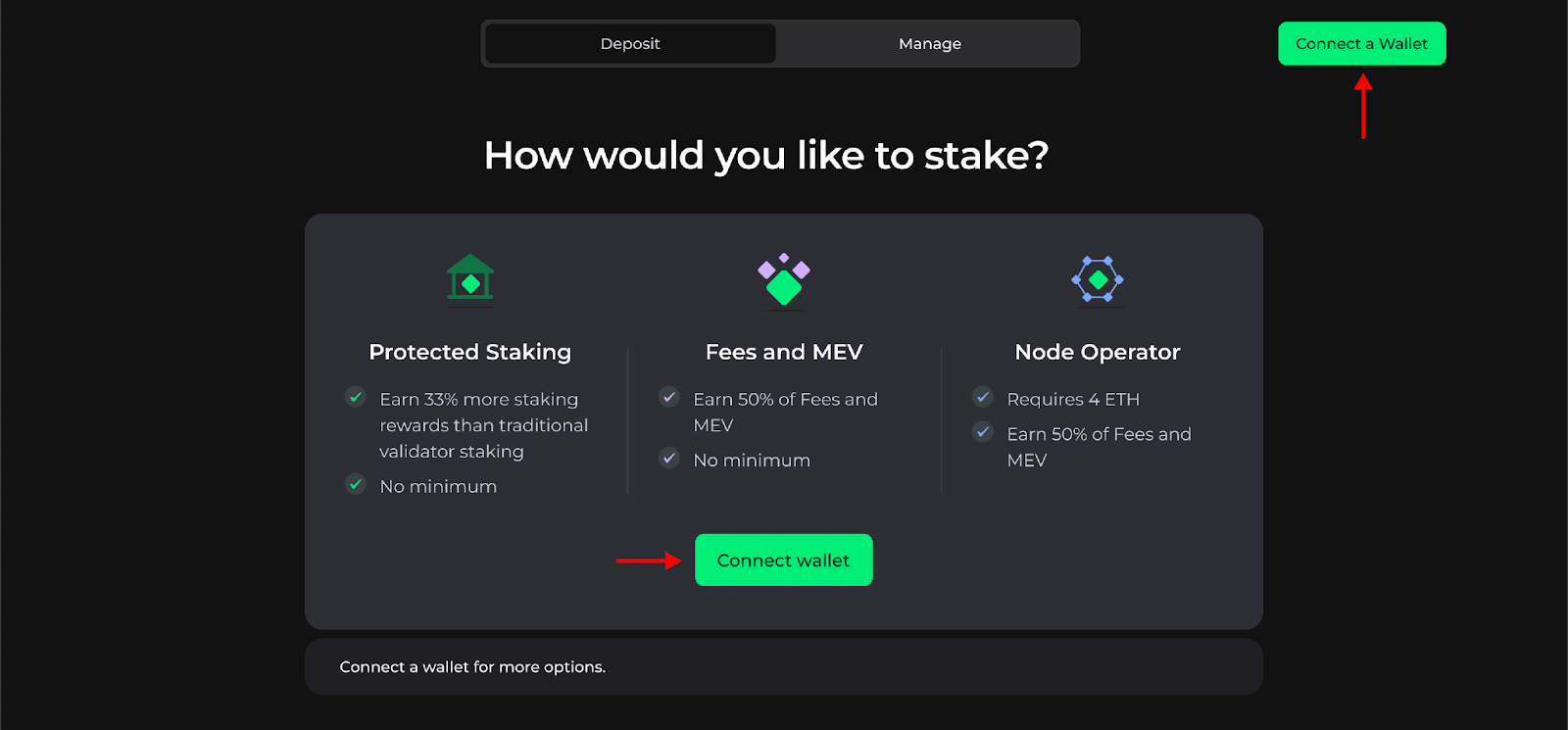
Step 2: Begin the Deposit Process
Select the “Deposit” tab at the top of the page and click the “Deposit” button under the Node Operator section on the right.
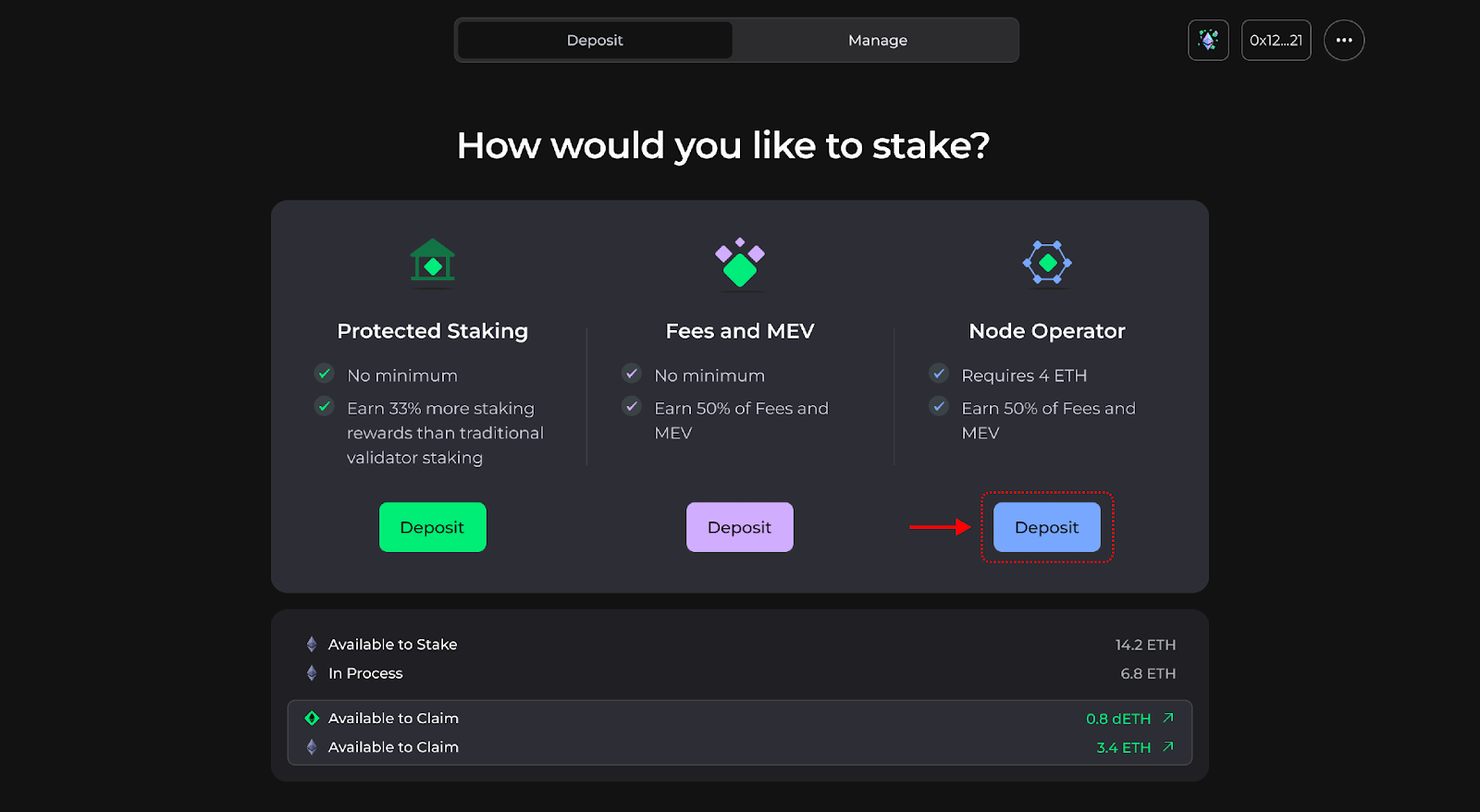
Step 3: Register your validator key file
Register your validator by uploading its key deposit file (deposit_data.json file). It is recommended that you use Wagyu Keygen to generate your validator keys. When doing this, make sure to set the Account Manager address for the withdrawal credential.
Mainnet Account Manager Address: 0xDd6E67942a9566A70446f7400a21240C5f71377C
Testnet Account Manager Address: 0x952295078a226bf40c8cb076c16e0e7229f77b28
IMPORTANT NOTE: Node Operator Staking requires you to set up and run a special computer called a node. Node running is not a service provided by Stakehouse. You will need to set up your own node or get at a third-party service. Here is Ethereum’s guide to setting up a node.
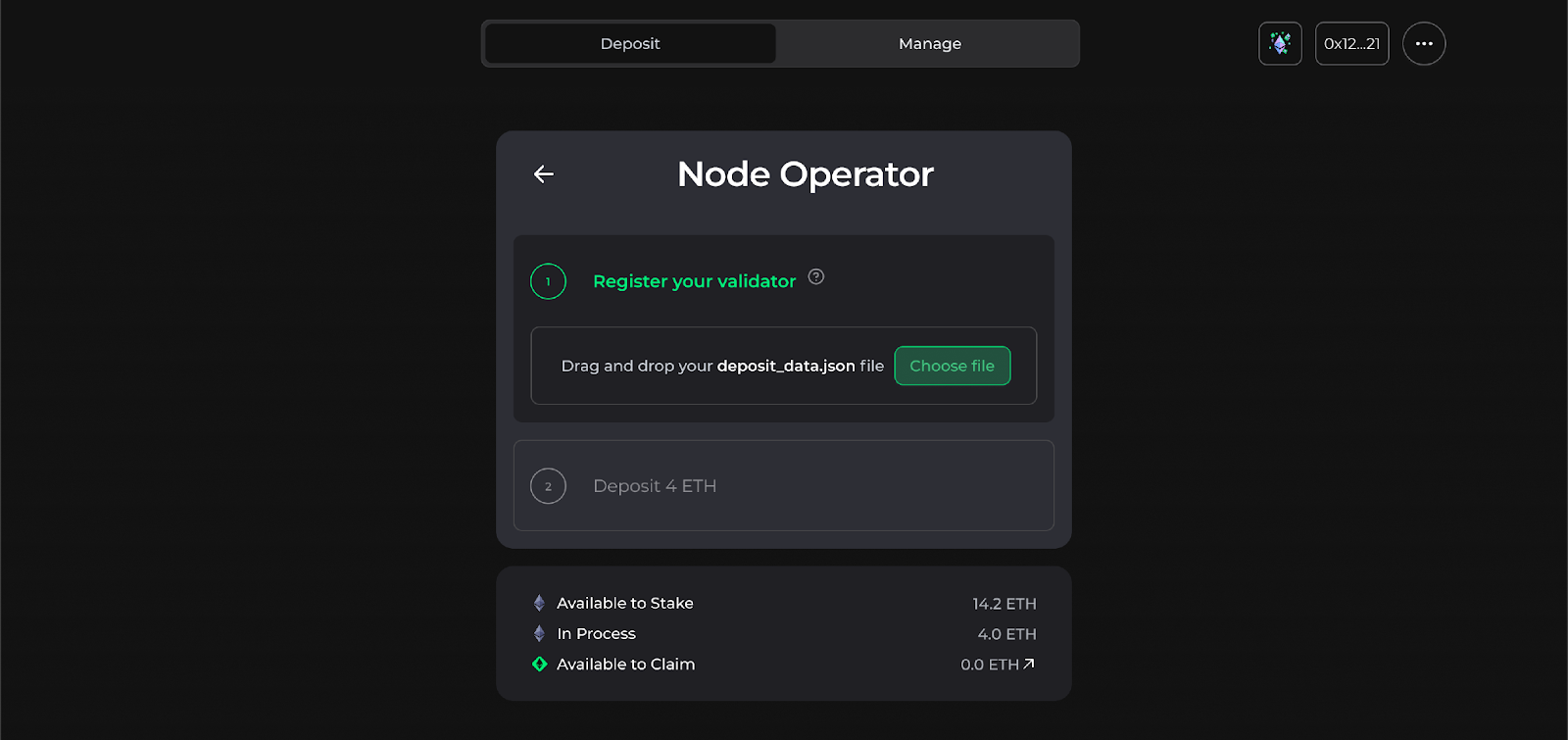
Step 4: Select an LSD Network and deposit 4 ETH
Use the drop-down menu to select which LSD network you want to stake your validator into and then click “Deposit”.
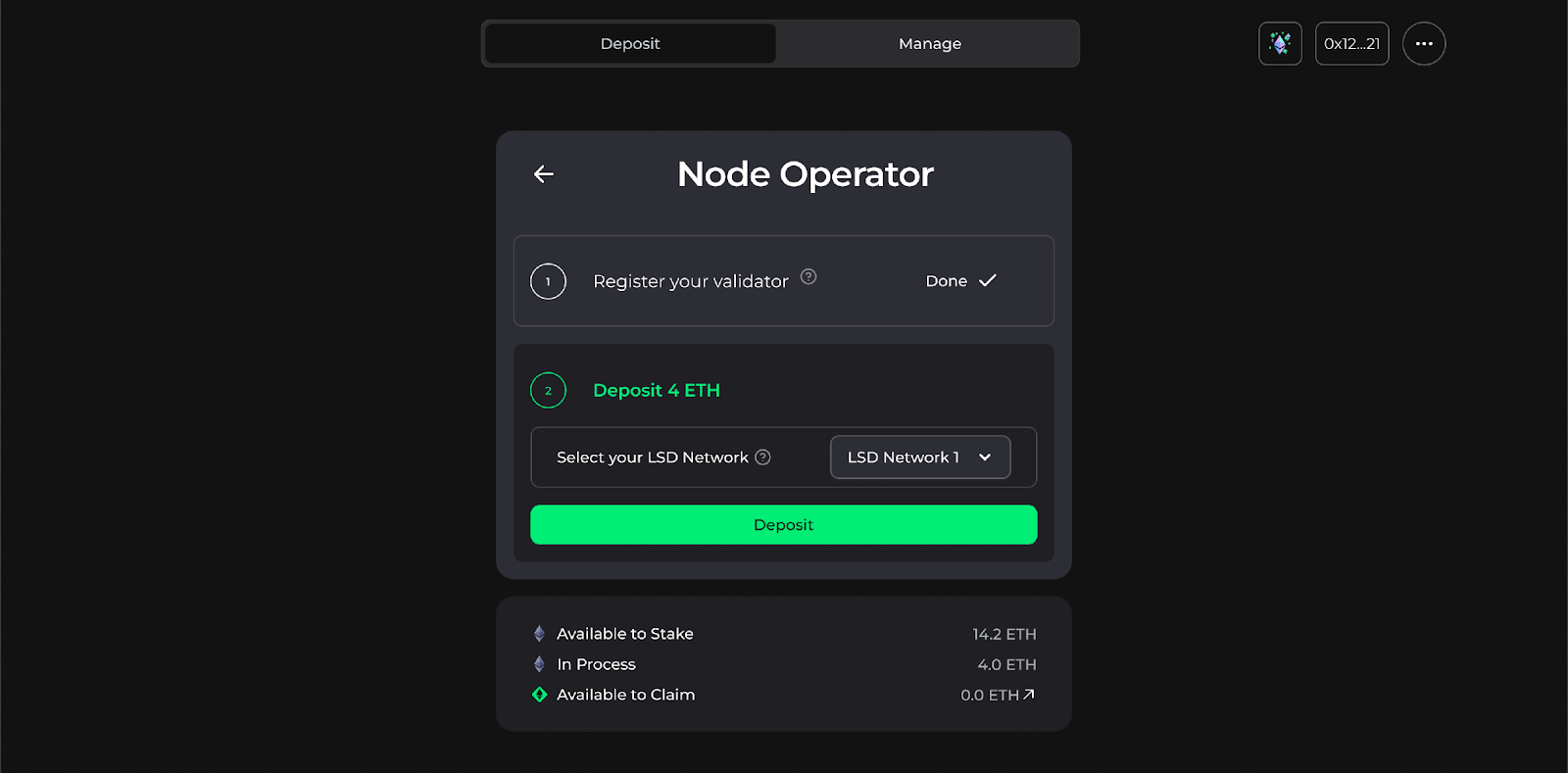
When completed successfully, you will be prompted with a success confirmation pop-up which will give you the option to view the transaction on Etherscan.
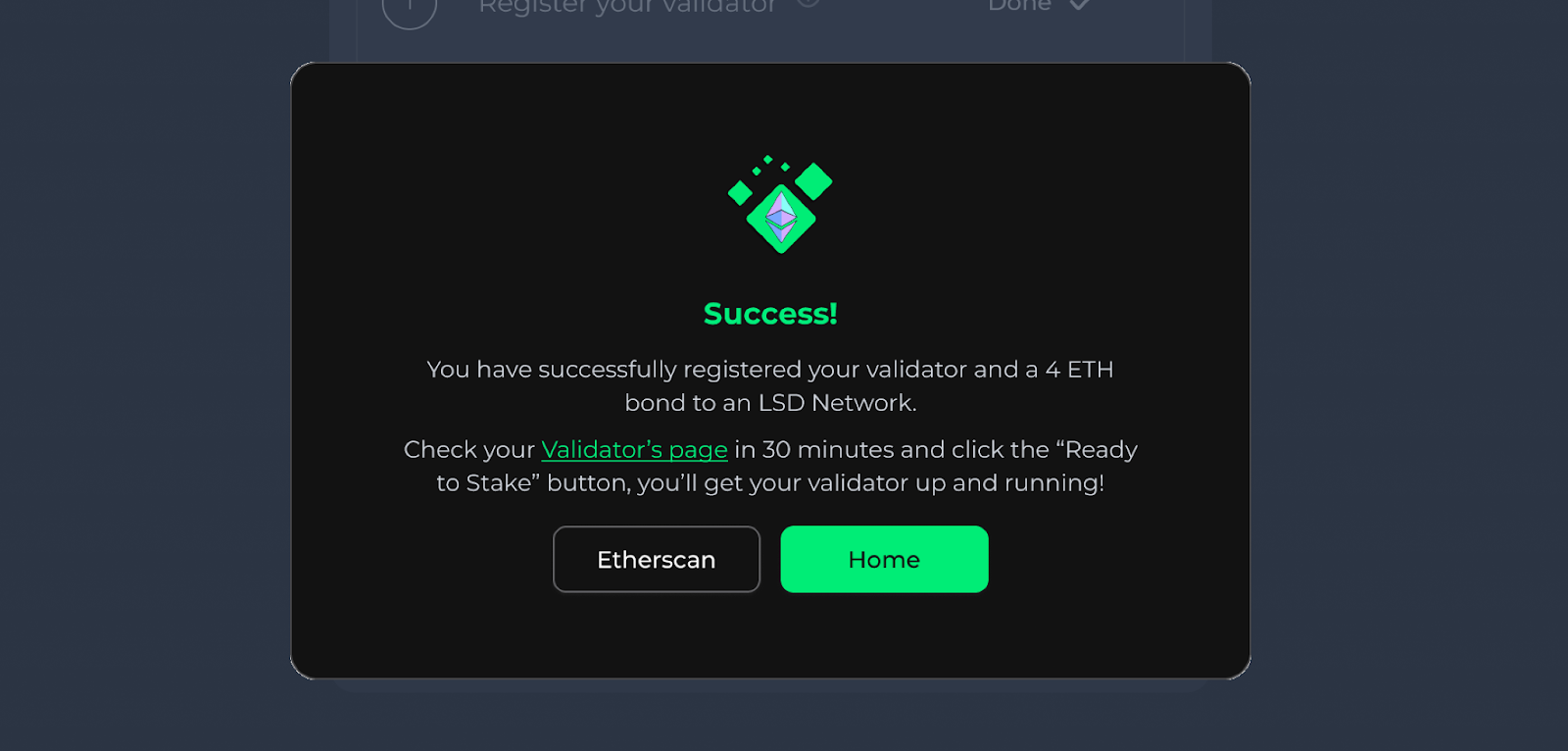
Step 5: Stake your validator
Once you successfully deposit 4 ETH, you must pair it with 28 ETH liquidity sourced from the Protected and MEV Staking giant pools.
IMPORTANT NOTE: You may have to wait if there isn’t enough available liquidity.
Navigate to the “My Validators” tab on the “Manage Page”. If there is available liquidity, you will see a green button next to your validator that says “Ready to stake”. Click this button.
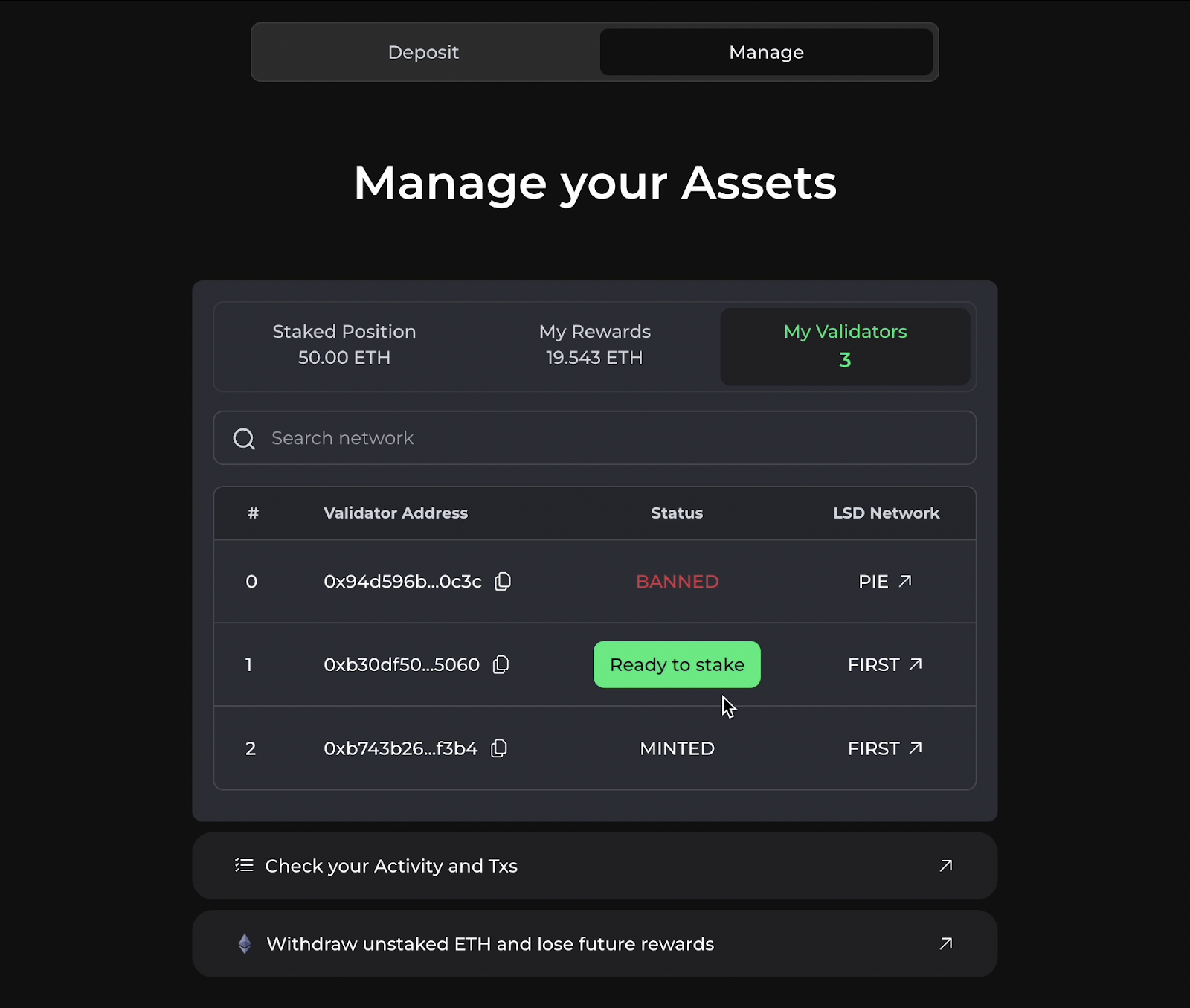
Follow the instructions to stake 24 ETH from the Protected Staking pool and 4 ETH from the MEV Staking pool. Then upload your Keystore file and enter its password.
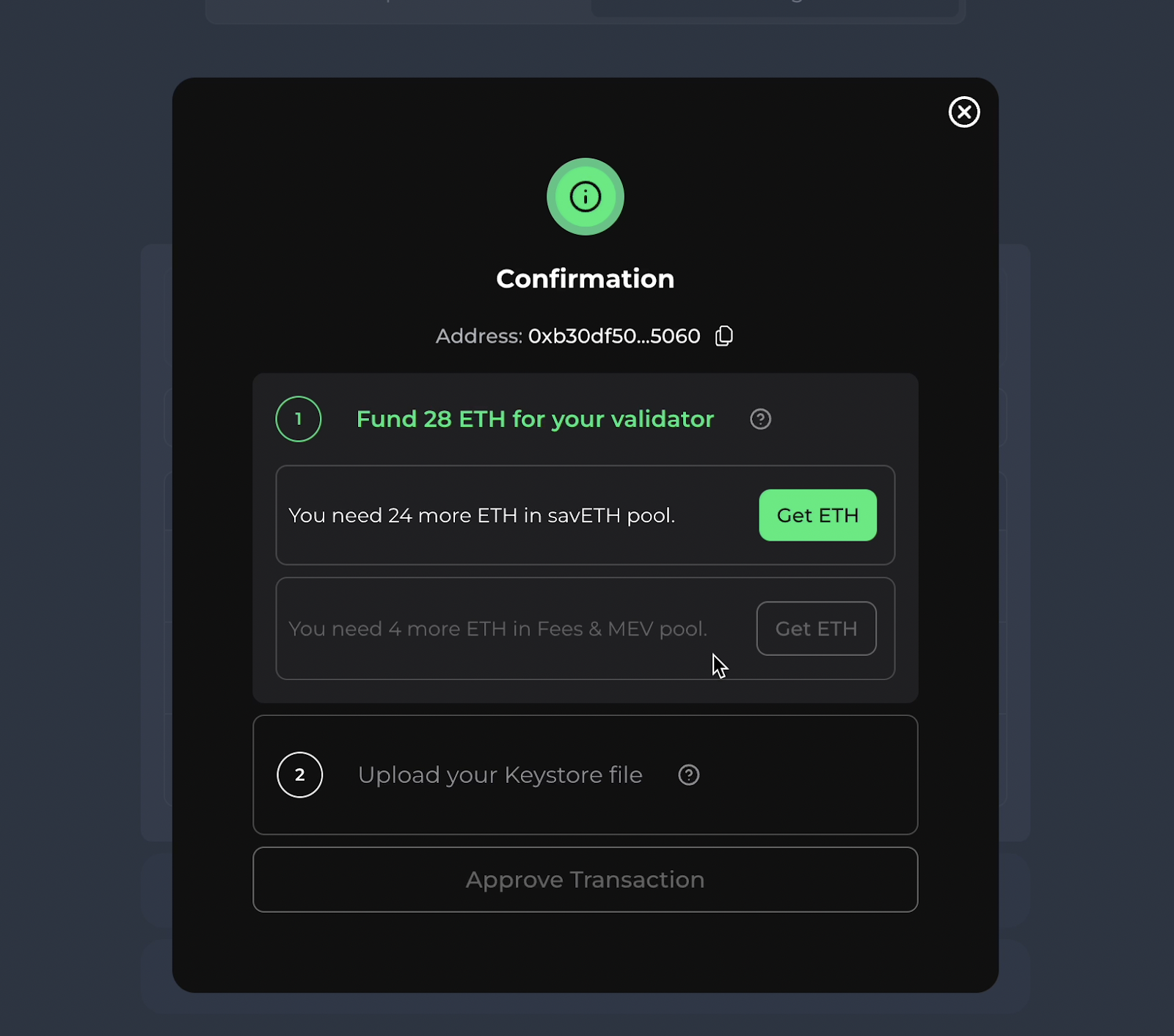
Once you’ve successfully done this, approve the transaction.
Step 6: Set your LSD Network Fee Recipient Address
Each LSD Network has a unique fee recipient address. Setting the fee recipient address allows for the proper distribution of rewards to all stakers in the LSD Network.
IMPORTANT NOTE: Make sure you complete this step properly or else you may lose ETH or your validator.
To find your LSD Network’s fee recipient address, navigate to the “Manage” page and click on the “My Validators” tab. From here, click on the gray arrow on the right side of your LSD Network’s ticker.
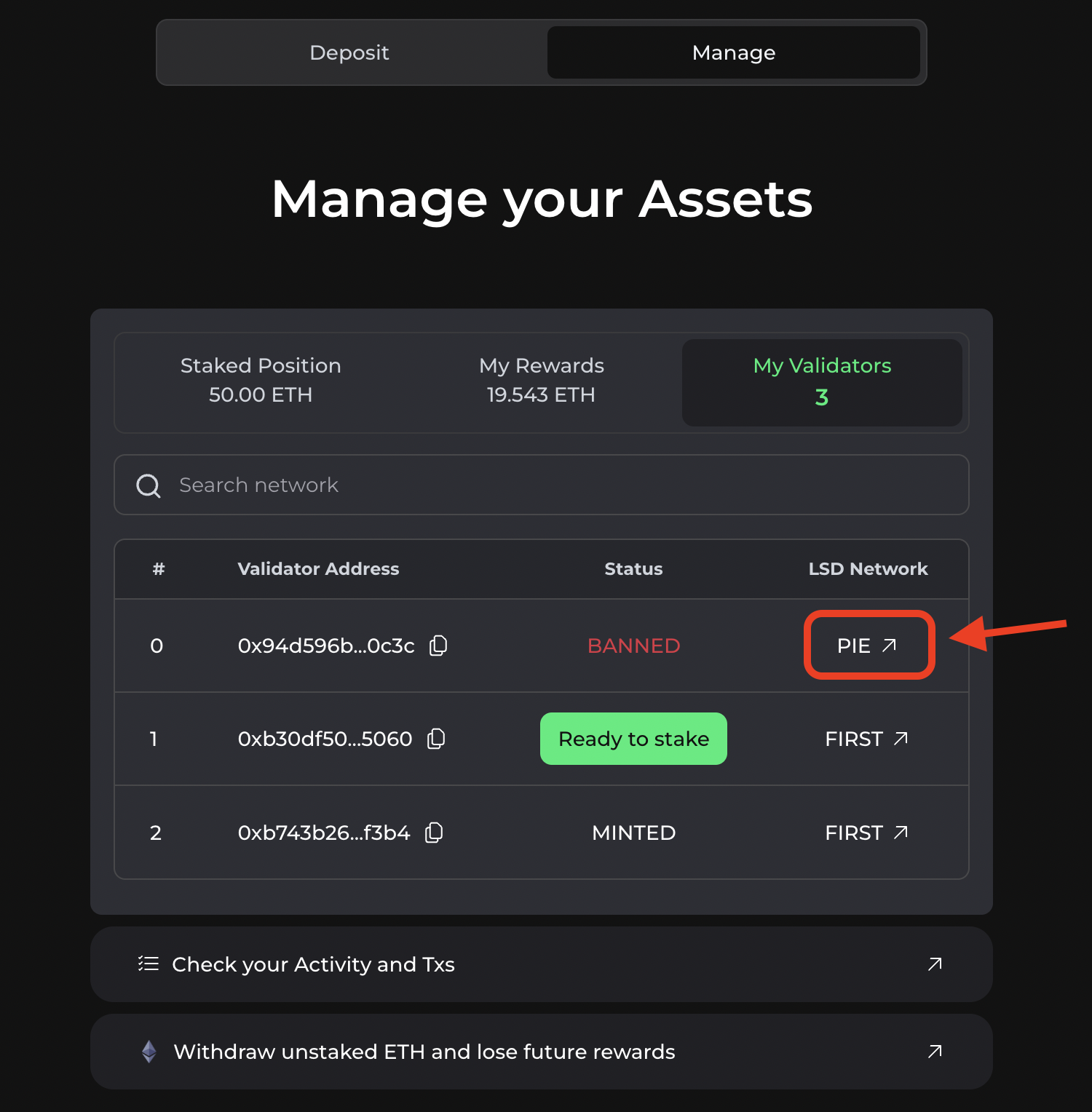
This will redirect you to Etherscan. From here, copy the address on the top-left side of the page and set it as the fee recipient address on your node’s UI.
NOTE: Each LSD Network has its own fee recipient address.
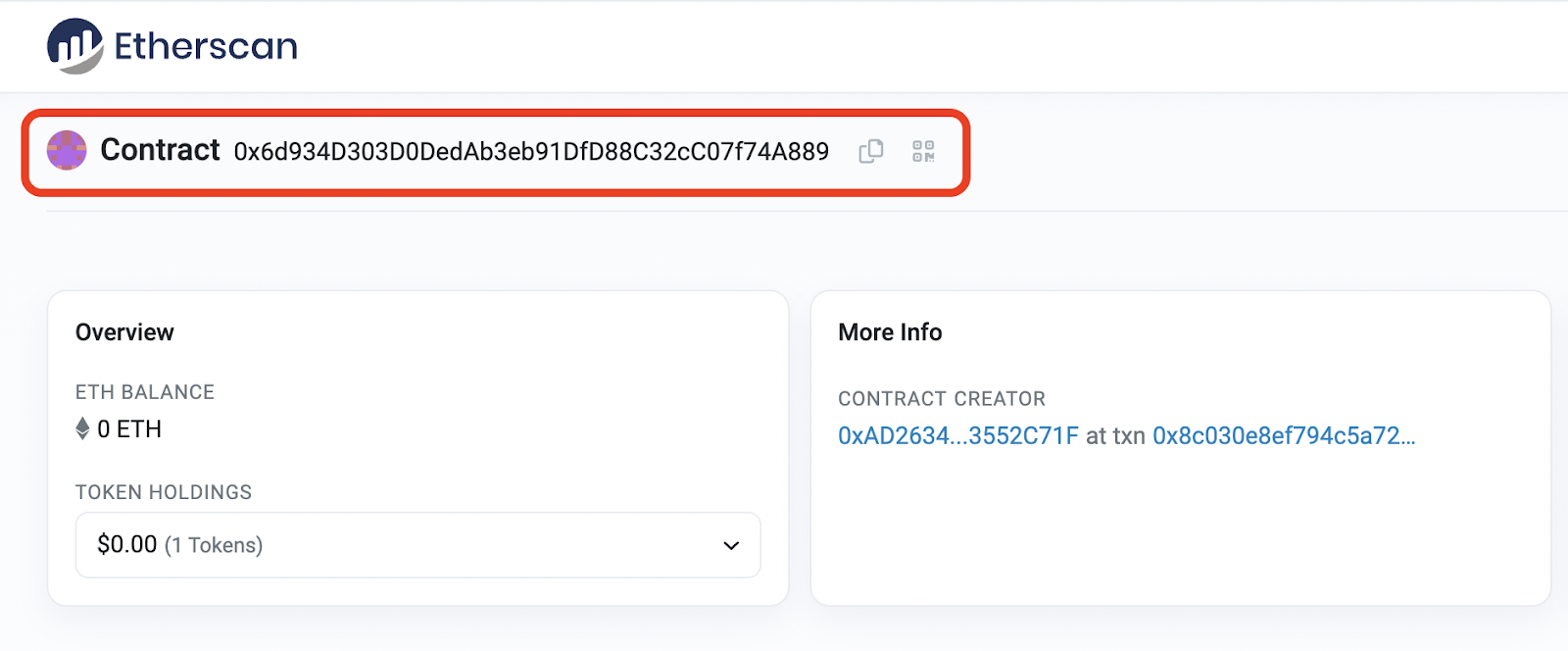
Step 7: Mint your derivative tokens
Once your validator is staked, you will be able to mint its derivative tokens. You can do this by clicking the “Minting Available” button on the “My Validators” tab.
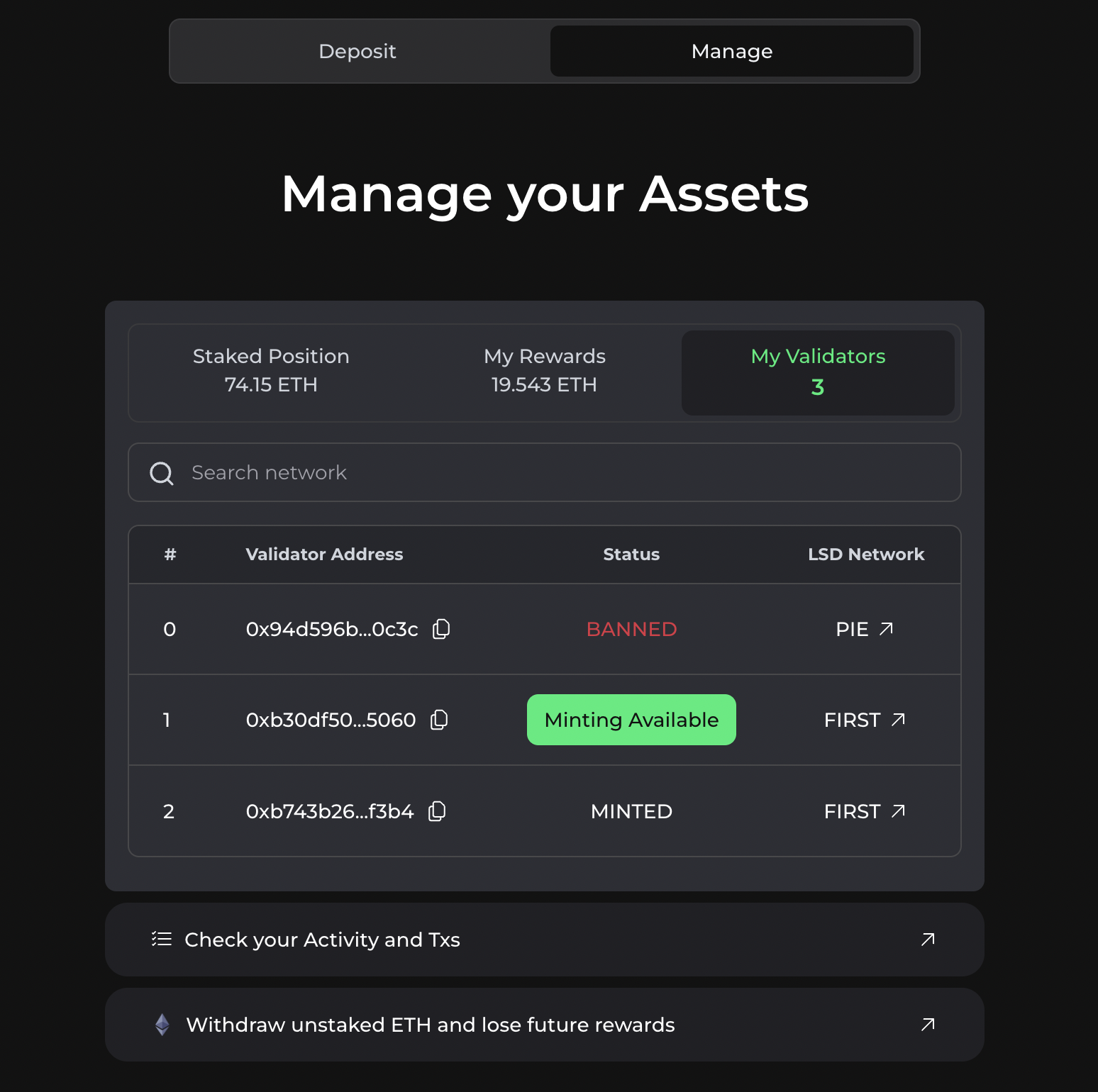
IMPORTANT NOTE: If your validator has experienced any leakage, it will not be eligible to mint derivatives. If this happens, you will need to use the Stakehouse SDK to top it up.
Once you have minted your derivatives, you will begin accruing rewards on the LSD Network’s dApp.
IMPORTANT NOTE: You will not be able to stake new validators until the derivatives for all of your current validators have been minted.
Join the Blockswap Discord for the latest updates, announcements.